By default, picture files include information about camera orientation — that is, whether you held the Nikon D7500 camera in the normal, horizontal position when taking the picture or rotated it to vertical. During playback, the camera reads the orientation data and rotates vertically oriented images so that they appear in the upright position, as shown on the left. The picture is also automatically rotated when you view it in any photo programs that can read the data.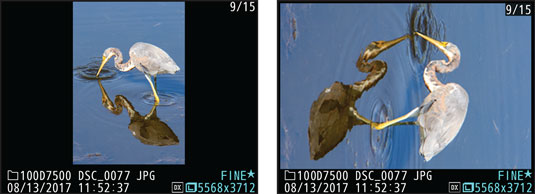 You can display vertically oriented pictures in their upright position (left) or sideways (right).
You can display vertically oriented pictures in their upright position (left) or sideways (right).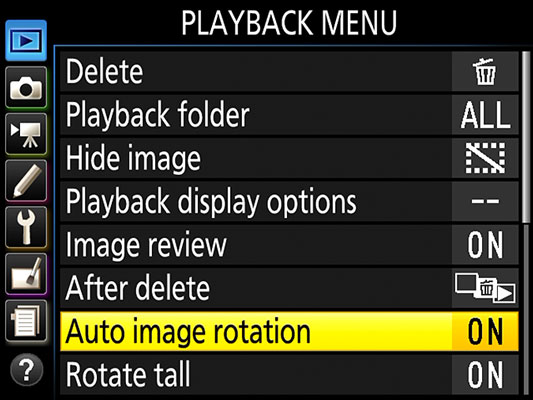 Customize image rotation through the bottom two menu options shown here.
Customize image rotation through the bottom two menu options shown here.
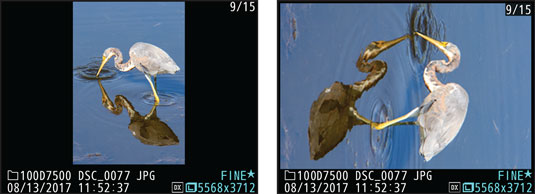 You can display vertically oriented pictures in their upright position (left) or sideways (right).
You can display vertically oriented pictures in their upright position (left) or sideways (right).You can customize the rotation features via the following Playback menu options, both shown in the following figure:
- Auto Image Rotation: This option tells the camera whether to include orientation data in the picture file. I'm not sure why you wouldn't want that information in the file, but if you have a reason, set this option to Off. Vertically oriented pictures then appear horizontally on the camera monitor, as shown on the right, and you have to rotate them manually to their correct orientation in your photo software.
- Rotate Tall: Change this setting to Off if you want vertically oriented pictures displayed horizontally during playback, regardless of whether they include orientation data. If Auto Image Rotation is turned on — again, that means that the orientation is noted in the picture file — photos are still rotated when you view them in photo programs that can read the orientation data.
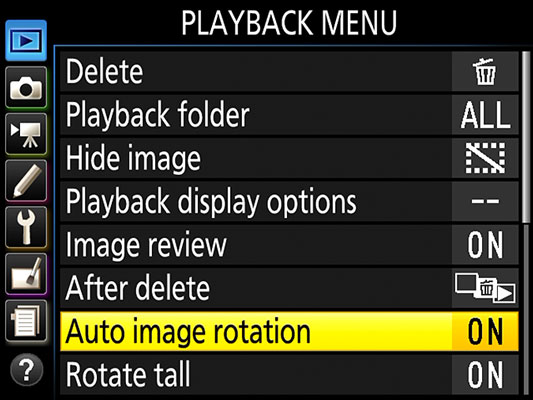 Customize image rotation through the bottom two menu options shown here.
Customize image rotation through the bottom two menu options shown here.Regardless of the settings you choose, no rotation occurs during the Image Review period or when you're viewing a movie. Also be aware that shooting with the lens pointing directly up or down sometimes confuses the camera, causing it to record the wrong orientation data.





