You can print a digital photo from the photo-editing software on your computer, much like you print any computer file. To print a photo that you’ve downloaded from your digital camera to your computer, follow these steps:
Open your photo-editing software.
Access this software from wherever you installed it on your computer.
Open the photo file.
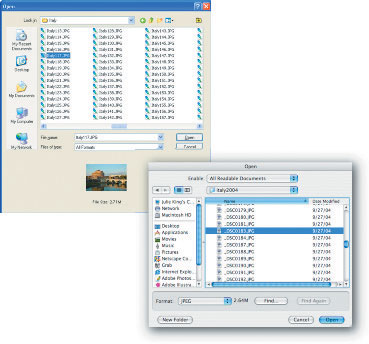
Usually, you can choose File→Open or click the Open button on the software’s toolbar, which opens a dialog box (like the one shown in this figure) in which you can select your photo.
Set the image size and resolution.
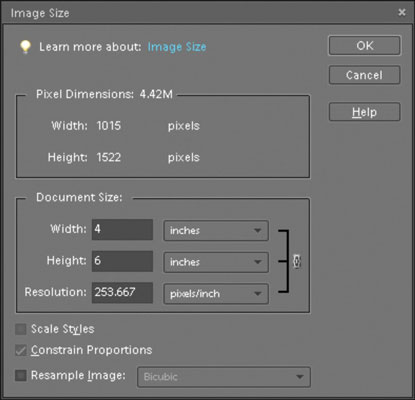
In Elements, choose Image→Resize→Image Size, then make the appropriate changes in the dialog box that appears.
Select the Print command.
In almost every program on the planet, you can find the Print command in the File menu.
Specify the print options you want to use.
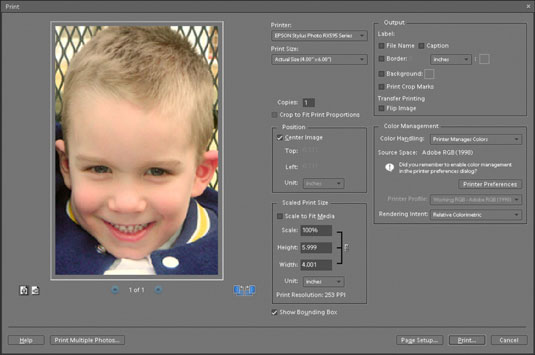
A dialog box opens (you can see Element’s dialog box in this figure), which you can use to change settings such as printer resolution, print quality, number of copies, and mode (either portrait mode or landscape mode)
Stay away from any options inside the dialog box that adjust the picture size or resolution, or you undo the work you did in Step 2.
Send your photo to the printer.
Click the OK or Print button in the dialog box.





