You can view the current aperture (f‐stop) and shutter speed in the Information display and Live View display on your Nikon D5500, as well as in the viewfinder. It’s important to know the current settings before you make any changes.
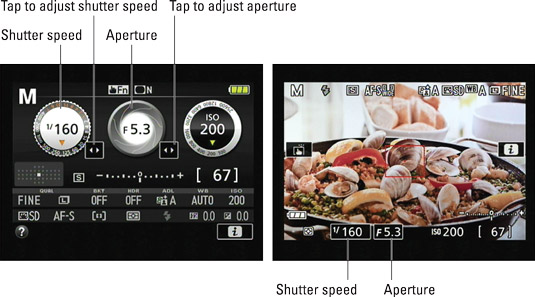
If you don’t see this data in Live View mode, press the Info button to cycle through the various display options.

In the viewfinder, shutter speeds are presented as whole numbers, even if the shutter speed is set to a fraction of a second. For example, the number 100 indicates a shutter speed of 1/100 second. When the shutter speed slows to 1 second or more, quote marks appear after the number — 1” indicates a shutter speed of one second, 4” means four seconds, and so on.
In Live View mode, the exposure system is always doing its thing while the display is active. When you’re using the viewfinder to compose images, press the shutter button halfway to kick the exposure system into gear and display the current aperture and shutter speed in the viewfinder and on the Information screen. Then release the button. The next step depends on the exposure mode, as follows:
P (programmed autoexposure): The camera displays its recommended f‐stop and shutter speed when you press the shutter button halfway. But you can rotate the Command dial to select a different combination of settings. The number of possible combinations depends on the aperture settings the camera can select, which depends on your lens.
An asterisk (*) appears next to the P symbol in the upper‐left corner of the Information and Live View displays if you adjust the aperture/shutter speed settings. You see a tiny P* symbol at the left end of the viewfinder display as well. To get back to the initial combo of shutter speed and aperture, rotate the Command dial until the asterisk disappears from the displays and the P* viewfinder symbol turns off.
S (shutter‐priority autoexposure): Your fastest option is to rotate the Command dial to set the shutter speed. As you do, the camera automatically adjusts the aperture as needed to maintain proper exposure.
You can also use the touchscreen to adjust the shutter speed, as follows:
Viewfinder photography: First, tap the arrow box, which displays the arrows. Tap those arrows to change the shutter speed.
Live View photography: Just tap the current shutter speed value to display the adjustment arrows.
 You can use these touchscreen controls to adjust shutter speed.
You can use these touchscreen controls to adjust shutter speed.
Available shutter speeds range from 30 seconds to 1/4000 second except when flash is enabled. When you use flash, the top shutter speed is 1/200 second; minimum shutter speeds vary depending on the exposure mode. This limitation is due to the way the camera must time the flash with the opening of the shutter.
As the aperture shifts, so does depth of field — so even though you’re working in shutter‐priority mode, keep an eye on the f‐stop, too, if depth of field is important to your photo. Also note that in extreme lighting conditions, the camera may not be able to adjust the aperture enough to produce a good exposure at the current shutter speed.
A (aperture‐priority autoexposure): Again, you can change the f‐stop setting by rotating the Command dial or by using the touchscreen. In A mode, the touchscreen controls appear under the aperture readout on the Information display, and you can simply tap the f‐stop setting value on the Live View display. The camera automatically selects the appropriate shutter speed.
The range of available f‐stop settings depends on your lens. For zoom lenses, the range typically also changes as you zoom in and out.
When you raise the f‐stop value, be careful that the shutter speed doesn’t drop so low that you risk camera shake if you handhold the camera. And if your scene contains moving objects, make sure that the shutter speed the camera selects is fast enough to stop action.
M (manual exposure): Set aperture and shutter speed like so:
To adjust shutter speed: Rotate the Command dial or use the touchscreen controls, just as you do in shutter‐priority mode.
In Manual mode, you can access two shutter speed settings not available in the other modes: Choose the value one notch past the slowest speed (30 seconds) to access the Bulb setting, which keeps the shutter open as long as the shutter button is pressed.
If you use the ML‐L3 wireless remote control unit, rotate the dial one more time to display the Time setting. When you select the Time setting, press the remote’s shutter button once to begin the exposure and a second time to end it; maximum exposure time is 30 minutes.
If you set the shutter speed to either of these options and then change the Mode dial to S, an alert appears in the Information and Live View displays to let you know that you can’t use those options in S mode; you must shift back to M mode to take advantage of them.
To adjust aperture: Press the Exposure Compensation button (on top of the camera) while rotating the Command dial. Notice the little aperture‐like symbol that lies next to the button? That’s your reminder of the button’s role in setting the f‐stop in M mode.
The camera also provides touchscreen access to the setting. For viewfinder shooting, tap the arrow box under the f‐stop readout to access the adjustment arrows; during Live View shooting, just tap the f‐stop value at the bottom of the screen.
In P, S, or A mode, the settings that the camera selects are based on what it thinks is the proper exposure. If you don’t agree, you can switch the camera to manual exposure mode.





