Your Nikon D7100 camera organizes files into folders that are assigned generic names: 100D7100, 101D7100, and so on. You can see the name of the current folder by looking at the Storage Folder option on the Shooting menu. (The default folder name appears as just 100 on that menu.) You also can create custom-numbered folders.
During playback, which folder’s photos and movies appear depend on the Playback Folder option on the Playback menu.
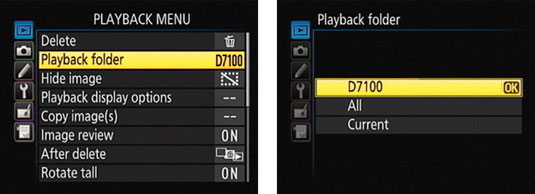
You can choose one of three options:
D7100 (default setting): Displays all pictures and movies shot with your camera, regardless of their folder location. If you’re using two memory cards, you can access files on both cards.
All: Displays all files in all folders, even those taken with other cameras (as long as they’re in a format the camera can display). Again, files from both memory cards are displayed.
Current: Displays files contained in the folder selected as the Storage Folder option on the Shooting menu.
In single-image or thumbnails view (but not Calendar view), you can quickly jump from one memory card or folder to another:
Press and hold the BKT button (on the left side of the camera, just beneath the Flash button).

Press the Multi Selector up.
You see the screen shown on the left. You can release the BKT button and Multi Selector at this point.

Highlight a card slot and press right to display a list of folders on that card.
The setting of the Playback Folder option on the Playback menu determines which folders appear on the list.
Highlight a folder and press OK.
The menu screen disappears, and the first picture or movie in your selected folder appears.





