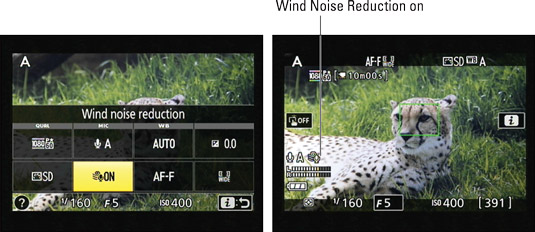You can record sound using the built‐in microphone on the Nikon D5500, or attach an external microphone such as the Nikon ME‐1 to the jack labeled on the right. During on‐camera playback, sound comes from the speaker, labeled on the left.

If you use the built‐in mic, you can adjust two audio settings, Microphone and Wind Noise Reduction. For an external mic, only the Microphone setting applies.
Choosing the Microphone setting (volume control)
The most critical audio‐recording control is the Microphone setting, which affects sound volume. You have three options:
Auto Sensitivity: The camera automatically adjusts the volume according to the level of the ambient noise. This setting is the default.
Manual Sensitivity: You specify the volume level, with settings ranging from 1 to 20.
Microphone Off: Choose this setting to record a movie with no sound or when you’re using an off‐camera microphone and you don’t want the camera itself to record audio.
Symbols representing the current setting appear in the display. The microphone symbol indicates that audio recording is enabled; the letter A next‐door indicates the Auto Sensitivity option. If you set the camera to Manual Sensitivity, your selected volume level appears instead.
Beneath those symbols, you see two horizontal bars that indicate the volume level of the left and right audio channels that are recorded when you use a stereo microphone. (The built‐in mic offers stereo recording.) For monaural recording, both bars reflect the same data.
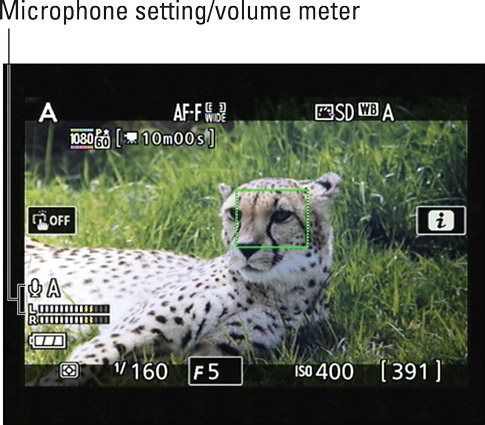
Audio levels are measured in decibels (dB), and levels on the volume meter range from –40 (very, very soft) to 0 (as loud as can be measured digitally). Ideally, sound should peak consistently in the –12 range. The indicators on the meter turn yellow in this range. If the sound level is too high, the bar at the end of the meter turns red — a warning that audio may be distorted.
To adjust the Microphone setting, you can go two routes:
Control strip: Tap the i symbol on the Live View display or press the i button to display the control strip. Select the Microphone setting to display the second screen. Again, you see the volume meter plus symbols representing the Auto, Manual, and Off settings.
If you choose Manual, set the volume by using the touchscreen controls (the yellow triangles above and below the volume box) or by pressing the Multi Selector up and down.
 You can adjust the Microphone setting from the control strip.
You can adjust the Microphone setting from the control strip.Shooting menu: Choose Movie Settings from the menu and then select Microphone. You then see the second scree, where you can select the Microphone setting you want to use.
 You also can access the Microphone option via the Movie Settings option on the Shooting menu.
You also can access the Microphone option via the Movie Settings option on the Shooting menu.
Either way, choose the Microphone setting before starting the recording; you can’t change it while recording is in progress.
Reducing wind noise
Ever seen a newscaster out in the field, carrying a microphone that looks like it’s covered with a big piece of foam? That foam thing is a wind filter. It’s designed to lessen the sounds that the wind makes when it hits the microphone.
You can enable a digital version of the same thing via the Wind Noise Reduction option. Essentially, the filter works by reducing the volume of noises that are similar to those made by wind.
The problem is that some noises not made by wind can also be muffled when the filter is enabled. So when you’re indoors or shooting on a still day, keep this option set to Off, as it is by default. Also note that when you use an external microphone, the Wind Filter feature has no effect.
To turn Wind Noise Reduction on or off, use the control strip. Or visit the Shooting menu, open the Movie Settings screen, and choose Wind Noise Reduction.