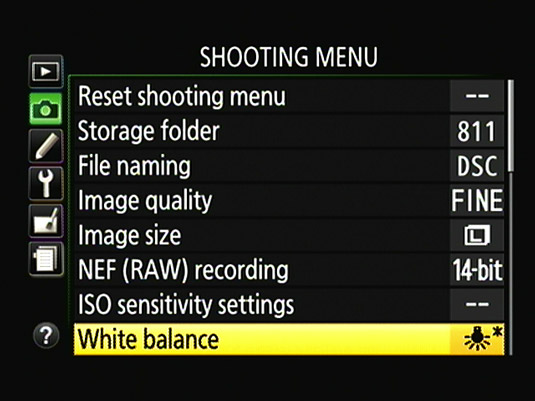You can fine‐tune any White Balance setting on your Nikon D5500 except a custom preset that you create by using the PRE option. Make the adjustment as spelled out in these steps:
Display the Shooting menu and select the White Balance option.
The menu of available settings appears.
Highlight the White Balance setting you want to adjust.
Press the Multi Selector right or tap Adjust to display the fine‐tuning screen.
 Move the black square around the color grid to fine‐tune the selected White Balance setting.
Move the black square around the color grid to fine‐tune the selected White Balance setting.If you select Fluorescent, you first go to a screen where you select a specific type of bulb. After you highlight a bulb type, press the Multi Selector right or tap Adjust to get to the fine‐tuning screen.
Fine-tune the setting by moving the adjustment marker in the color grid.
The grid above is set up around two color pairs: Green and Magenta, represented by G and M; and Blue and Amber, represented by B and A. To adjust the White Balance setting, move the marker in the direction you want to shift colors. You can either tap inside the grid, tap the arrows on the sides of the grid, or press the Multi Selector to reposition the marker.
As you move the marker, the A–B and G–M boxes on the right side of the screen show you the current amount of color shift. A value of 0 indicates the default amount of color compensation applied by the selected White Balance setting. For example, the marker was moved two levels toward amber and two levels toward magenta to specify that I wanted colors to be a tad warmer.
Tap OK or press the OK button to complete the adjustment.
After you fine‐tune a White Balance setting, an asterisk appears next to the icon representing the setting on the Shooting menu. You see an asterisk next to the White Balance setting in the Information and Live View displays as well.