One of your Nikon D7200 camera's most important tools, the exposure meter tells you whether the camera thinks your picture will be properly exposed at your chosen f-stop, shutter speed, and ISO settings. The following figures show you where to find the meter in the Information display, Control panel, viewfinder, and Live View display. Note that in the Live View display, the meter has a vertical orientation.
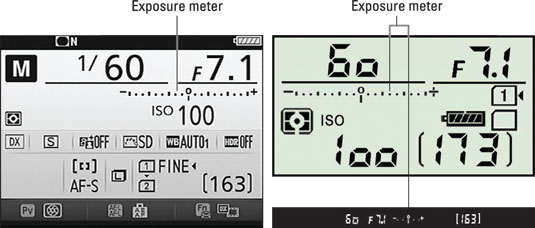
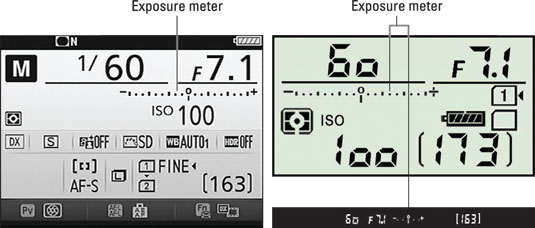
Here's what you need to know to view and interpret the meter:
You may need to press the shutter button halfway to initiate exposure metering. In Live View mode, the metering system is always active. But during viewfinder photography, the camera saves battery power by turning off the metering system after 6 seconds of inactivity. To initiate exposure metering, press the shutter button halfway. (If you're using autofocusing, your button press also fires up the autofocus system.)
In M (manual) exposure mode, the meter is always visible and works like a traditional light meter. That is, the camera analyzes the light, checks your exposure settings, and then displays a bar graph that shows where you are on the exposure scale. You can get a close-up look at the meter here.
 Each square on the meter equals one stop; the lines below represent 1/3 stop.
Each square on the meter equals one stop; the lines below represent 1/3 stop.The squares on either side of the 0 represent one full stop each, with the full meter spanning 4 stops. The small lines below indicate over- or underexposure, breaking each stop into thirds. The middle readout, for example, indicates an overexposure of 1 and 2/3 stop. The right readout indicates the same amount of underexposure. A triangle at the end of the meter (not shown in the figure) indicates that the amount of over- or underexposure exceeds the range of the meter.
This meter setup assumes that you haven't fiddled with the default setting for the EV Steps for Exposure Cntrl option on the Custom Setting menu. If you change that setting from 1/3 step to 1/2 step, the tick marks under the meter reflect half-stop increments.
In exposure modes other than M, the meter may or may not appear. The meter appears only if one or both of the following occurs:
The camera anticipates an exposure problem. Again, the bars under the meter tell you whether the camera anticipates a too-bright or too-dark image.
You enable Exposure Compensation. This feature gives you some control over autoexposure results. Applying Exposure Compensation tells the camera to adjust exposure settings so that your next image is brighter or darker. When Exposure Compensation is turned on, the 0 on the meter blinks, and the bars underneath indicate the amount of compensation you requested.
During Live View, the meter appears only in the Control panel. It doesn't show up on the monitor preview, no matter what the circumstances, unless you shoot in the M exposure mode.
Exposure calculations are based on the Metering mode. This setting determines which part of the frame the camera considers when analyzing the light. At the default setting, exposure is based on the entire frame, but you can select two other Metering modes.
In Live View mode, metering may be calculated differently for some scenes than when you use the viewfinder. The rationale is to produce an exposure that's close to what you see in the live preview, which attempts to simulate the final exposure. However, be aware that monitor brightness isn't always an accurate rendition of exposure. First, the perceived display brightness depends on ambient lighting, and second, the monitor can't display the full range of exposure adjustment that you can apply via Exposure Compensation.
Long story short: The meter is a more accurate exposure guide than the monitor when you shoot in Live View mode. (Remember that the meter appears only in the Control panel unless you shoot in the M exposure mode.)
You can customize certain aspects of the exposure metering system. You can make the following adjustments via the Custom Setting menu:
Reverse the meter orientation. For photographers used to a camera that orients the meter with the positive (overexposure) side appearing on the left and the negative (underexposure) side on the right — the design that Nikon used for years — the D7200 offers the option to flip the meter to that orientation. From the Custom Setting menu, choose Controls > Reverse Indicators and then select the first menu option (+0–).
Adjust meter shutdown timing: Choose Custom Setting > Timers/AE Lock > Standby Timer to reduce or extend the automatic meter shutdown timing.
Recalibrate the meter: The Fine-Tune Optimal Exposure option (also found in the Metering/Exposure section of the Custom Setting menu) is provided for photographers who always want a brighter or darker exposure than the camera delivers by default. In other words, it enables you to recalibrate the meter. Although it's nice to have this level of control, it's sort of like reengineering your oven so that it heats to 300 degrees when the dial is set to 325 degrees. It's easy to forget that you made the shift and not be able to figure out why your exposure settings aren't delivering the results you expected.
Finally, keep in mind that the meter readout is a guide, not a dictator. For example, if you want a backlit subject to appear in silhouette, ignore the meter when it reports that your photo is about to be underexposed.






