You can view the current Flash mode in the Information and Live View displays on your Nikon D3300, as shown in the figure. (In Live View mode, press the Info button to cycle through the various data-display modes to get to the one shown in the figure.) The symbol shown in the figures represents the Auto flash mode.
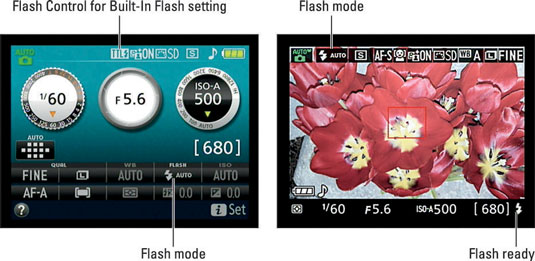
In the viewfinder as well as in the lower-right corner of the Live View display, you see a single lightning bolt. This symbol simply tells you that the flash is ready to fire. (You can’t view the Flash mode in the viewfinder.)
As for the TTL symbol, highlighted on the left in the figure, it represents the current setting of the Flash Cntrl for Built-in Flash option on the Shooting menu. TTL, which stands for through the lens, represents the normal flash metering operation: The camera measures the light coming through the lens and sets the flash output accordingly.
Your other option is to set the flash output manually. If you take that route, the letter M appears in place of TTL. To change the Flash mode, you can go one of two ways:

Flash button + Command dial: As soon as you press the button, the Flash mode option in the Information display becomes selected, as shown in the figure. The same thing happens in the Live View display, but the related symbol is at the top of the screen.
Either way, keep the Flash button pressed while rotating the Command dial to cycle through the available Flash modes.
 The fastest way to change the Flash mode is to hold down the Flash button and rotate the Command dial.
The fastest way to change the Flash mode is to hold down the Flash button and rotate the Command dial.
i button: Press the button to activate the control strip in the Information and Live View displays. Highlight the Flash mode option, and press OK to display a screen listing the mode settings, as shown in the figure. Remember that the available Flash modes depend on the exposure mode; the figure shows modes available in the P (programmed autoexposure) mode.





