Along with viewing images one at a time on your 5300, you can display 4 or 9 thumbnails or even a whopping 72 thumbnails. Use these techniques to change to thumbnails view and navigate your photos:
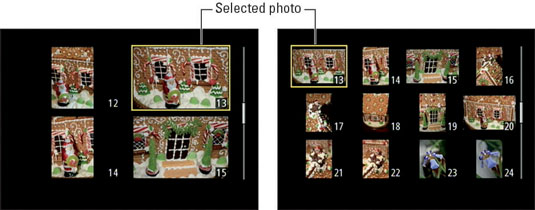
Display thumbnails. Press the Zoom Out button to cycle from single-picture view to 4-thumbnail view; press again to shift to 9-picture view; and press once more to bring up 72 itty-bitty thumbnails. One more press takes you to Calendar view.
Display fewer thumbnails. Pressing the Zoom In button takes you from Calendar view back to the standard thumbnails display or, if you're already in that display, reduces the number of thumbnails so that you can see each one at a larger size. Your first press takes you from 72 thumbnails to 9, your second press takes you to 4 thumbnails, and your third press returns you to single-image view.
Notice the icons on these two buttons: The Zoom Out button sports a magnifying glass with a minus sign, the universal symbol for zoom out, plus a little grid that resembles a screen full of thumbnails. And the Zoom In button's magnifying glass has a plus sign, reminding you that you use this button to increase the image size.
Scroll the display. Press the Multi Selector up and down to scroll to the next or previous screen of thumbnails.
Select an image. To perform certain playback functions, such as deleting a photo or protecting it, you first need to select an image. A yellow box surrounds the selected image. To select a different image, rotate the Command dial or use the Multi Selector to move the highlight box over the image.
Jump from any thumbnail display to full-frame view. Rather than press the Zoom Out button multiple times, you can just press OK.





