Through the Slide Show feature, found on the Playback menu and shown here, you can set the Nikon D5600 camera to automatically display photos and movies one by one. You can view the show on the camera monitor or, by connecting your camera to a TV, enjoy it on an HDTV screen.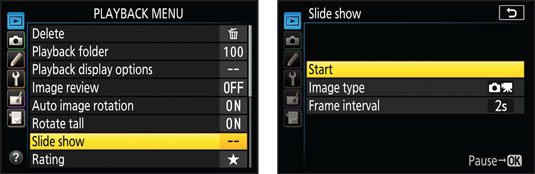 Choose Slide Show to set up automatic playback of pictures and movies.
Choose Slide Show to set up automatic playback of pictures and movies.
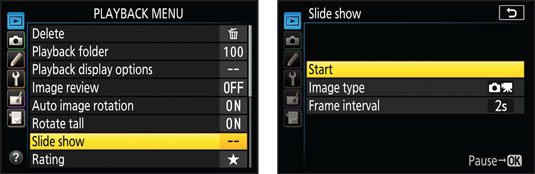 Choose Slide Show to set up automatic playback of pictures and movies.
Choose Slide Show to set up automatic playback of pictures and movies.Which files are available for inclusion in the slide show depends on the Playback Folder setting, also found on the Playback menu. By default, that option is set to All, so any photos on the card are available, regardless of their folder location, as long as they're stored in a format that the D5600 can display.
After you select Slide Show from the Playback menu, you see the screen shown on the right. Use the following options to set your preferences for the show:- Image Type: Specify which types of files you want to include: photographs and movies, photos only, movies only, or files to which you assigned a particular rating.
- Frame Interval: Select the amount of time you want each photograph to appear. Movies always play in their entirety.
- Pause/restart: Press OK to pause; select Restart to resume playback. While the show is paused, you can adjust the frame interval if needed.
- Skip to the next/previous image: Press the Multi Selector right or left.
- Change the information displayed with the image: Press the Multi Selector up or down to cycle through the display modes.


- Adjust movie sound volume: Press the Zoom In button to increase the volume; press Zoom Out to decrease it.
- Exit the show before the last slide: You have three options:
- To return to regular playback, press the Playback button.
- To return to the Playback menu, press the Menu button.
- To return to picture-taking mode, press the shutter button halfway.





