In this article, we show you the various aspects of IGTV, how you can use it, and what makes it different. We also explain why you’re seeing what you see in the feed.
Finding IGTV within Instagram
Even though IGTV is a singular component, it’s accessible from two places in the Instagram app:- On an account’s profile: If the account is using IGTV and has created videos, you’ll see the little IGTV icon just below the highlights on the user’s profile page. The left side of the figure shows you where to find IGTV from an account’s profile.
- On the Explore page: On the Explore page (tap the magnifying glass icon in the bottom navigation bar to get there), an IGTV tab is at the top of the screen. The right side of the figure shows you where that’s located.
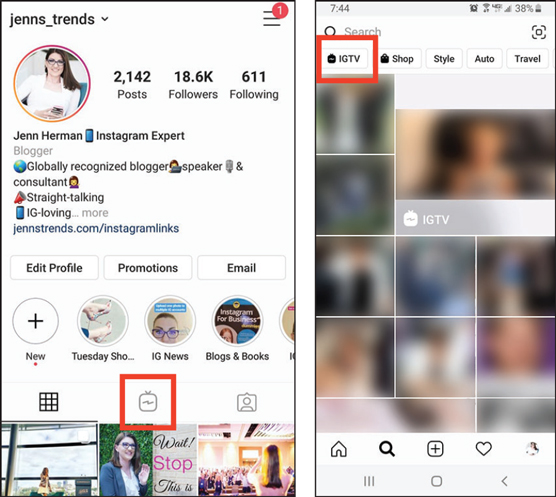 Access IGTV from an account’s profile (left) or the Explore page (right).
Access IGTV from an account’s profile (left) or the Explore page (right).In addition to these two locations, you can also see IGTV videos recommended for you on the Explore page. The videos will appear in the list of suggested content, as shown.
If someone you follow creates an IGTV video and shares a preview of that video to Instagram, you’ll also see that preview as a post when you’re scrolling through your feed (see the left side of the following figure). It will appear as a regular post, but you’ll see the IGTV icon in the lower-left corner of the video. If you tap that icon, you’ll be taken to the full IGTV video; if you watch the entire 1-minute preview, you’ll be prompted to watch the remainder of the video on IGTV (see the center of the following figure). Tapping that option will open the IGTV video and allow you to continue watching (see the right side of the following figure).
 Watching an IGTV video.
Watching an IGTV video.How to find IGTV in the IGTV app
As we already mentioned, IGTV is a standalone app. You can install it from the app store for your device by searching for IGTV. After you’ve installed the app on your device, you can log in as the same account you use on Instagram. All your profile information and followers will transfer to the IGTV app.If you unfollow or follow someone on IGTV, that same interaction occurs on your Instagram account, and vice versa. The two are linked and you can’t follow different people on IGTV than you do on your Instagram account.
After you have your IGTV account set up and you’re in the app, you’ll be taken to the home feed (see the following figure). This is where the videos of the people you follow and those recommended for you will all appear. You can scroll vertically through the videos and tap any video to play it. The IGTV home feed is full of videos from those you follow and those recommended for you by Instagram.
The IGTV home feed is full of videos from those you follow and those recommended for you by Instagram.How IGTV videos are formatted
IGTV was originally designed to be used only with vertical videos. In addition, the video viewer would not rotate when the mobile device was turned to the horizontal position (as most other video players do).However, in 2019, Instagram announced that it would start allowing horizontal videos to be uploaded and that those videos would rotate with the screen.
IGTV videos can be from 1 minute to 1 hour in length. They encourage longer-form content that keeps viewers watching longer. In contrast to Instagram stories, IGTV videos are meant to share more in-depth content.
Videos from 1 to 15 minutes in length can be uploaded via your mobile device. Videos over 15 minutes in length can be uploaded only via a desktop computer.Whose videos you’re seeing
Your IGTV home feed is full of the IGTV videos created by everyone you follow on Instagram. Whenever someone you follow adds another IGTV video, it will appear in your list of videos.To keep you interested, however, much like the Explore page on Instagram, the IGTV home feed will populate videos that it thinks you’ll be interested in. These are not accounts you’re following, but the video content or the account creators are similar in interest to other content you watch or accounts you follow.
If your IGTV Explore feed has a video that you don’t like or want to see, tap and hold down on the video preview in the feed. Then tap the option for notifying IGTV that you're not interested in that post. Or when viewing a video full-screen, tap the three-dot button at the bottom of the screen to access a menu that enables you to notify IGTV that you're not interested in that post, copy the link to the post, share the video, save the video, or report the video. Tapping the Not Interested menu option tells the algorithm to show you less of that type of content.





