Word 2013 can not only automatically number your pages, but it also lets you place the page number just about anywhere on the page and in a variety of fun and interesting formats. Start your page numbering odyssey thus:
Click the Insert tab.
This will give you options for your page.
In the Header & Footer area, click the Page Number command button.
A menu drops down, listing various page numbering options. The first three are locations: Top of Page, Bottom of Page, and Page Margins, or the sides of the page.
Choose where to place the page numbers.
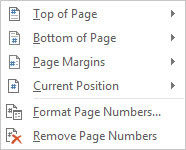
If you want your page numbers on the bottom of the page, choose the Bottom of Page option.
Pluck a page numbering style from the scrolling list.
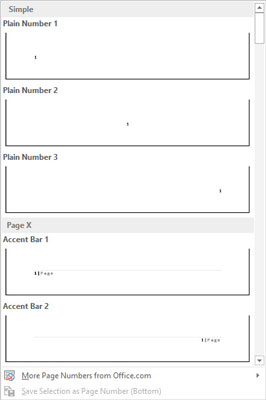
You can see oodles of samples, so don’t cut yourself short by not scrolling through the menu. You can even choose those famous page X of Y formats.
Dutifully, Word numbers each page in your document, starting with 1 on the first page, up to however many pages long the thing grows. Plus, if you delete a page, Word renumbers everything for you. Insert a page? Hey! Word renumbers everything for you again, automatically. As long as you insert the page number by following the preceding set of steps, Word handles everything.
The page numbers are placed into the document’s header or footer.
To change the page number format, simply choose a new one from the Page Number menu.
Page numbers can be removed just as easily.





