A comment in PowerPoint 2016 is a lot like a sticky note. The beauty of comments is that you can turn them on and off. Therefore, you can view the comments while you’re editing your presentation, and you can turn them off when it’s time for the show.
To add a comment to a presentation, follow these steps:
Call up the slide to which you want to add a comment and click where you want the comment to appear.
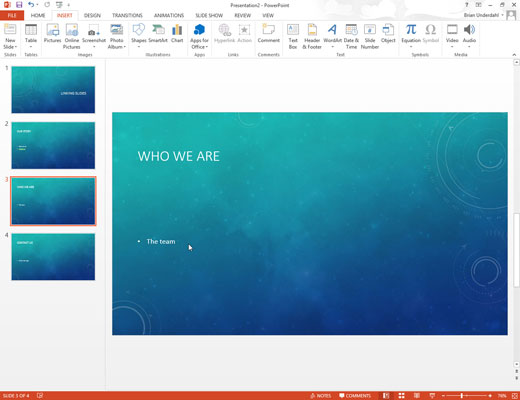
You can click anywhere in the slide.
Open the Review tab on the Ribbon and then click the New Comment button.
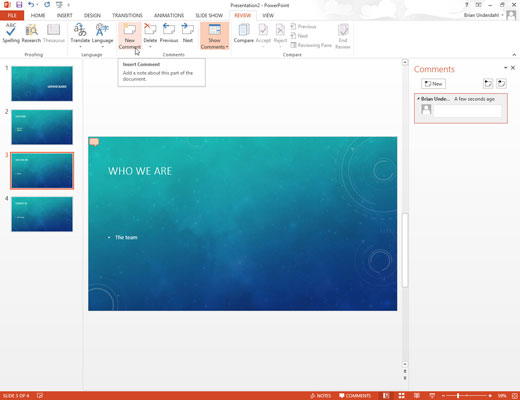
A comment bubble appears on the slide, and the Comments task pane opens to the right of the slide.
Type whatever you want in the Comment pane.
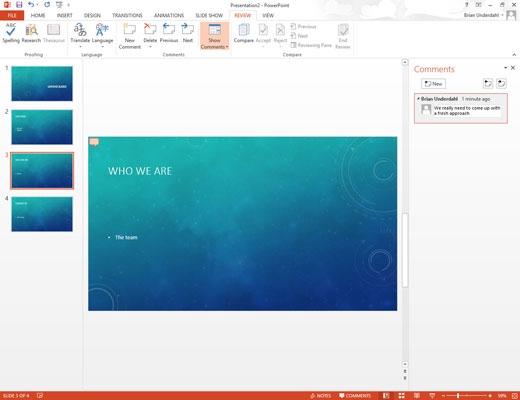
Offer some constructive criticism. Suggest an alternative approach. Or just comment on the weather.
If you want, move the comment bubble.

You can move the comment closer to the slide item on which you’re commenting by dragging the comment tag around the slide.





