No matter what the topic of your movie, you need a decent title to hook an audience, and perhaps even closing credits. Because adding titles is so easy in Apple iMovie, why not give yourself credit for your great movie?
Click the Titles button in the toolbar or choose Window→Titles.
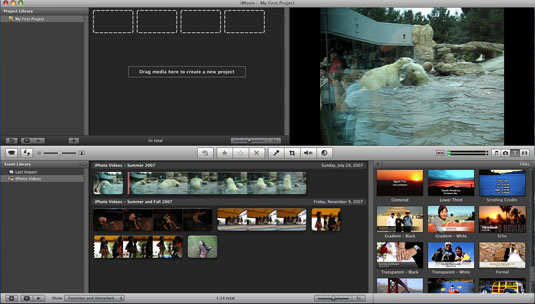
A window appears, suggesting several title styles for you to choose from.
Choose a title style and drag it onto the clip where you want a title.
For example, you might choose Formal for a wedding video or Scrolling Credits for the end of a movie. Pay attention to the purple shadow that appears over the clip as you hover. It lets you know if the title will last for the entire clip or just the first or last third. Once you’ve chosen a title, a blue icon appears above the clip.
Replace the placeholder text in the viewer with your own text. Then click Show Fonts.
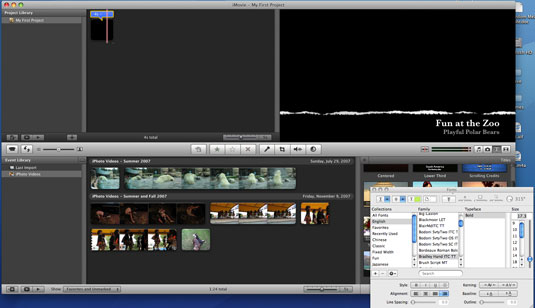
You can change the font, color, or style of text by applying selections in the Font window. You can preview your work by clicking the Play button in the viewer.





