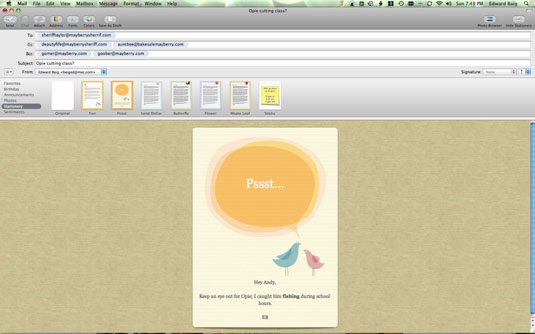You can attach a file to e-mail you send from your Mac. These attachments are typically word-processing documents, but you can attach any type of file: pictures, music, spreadsheets, videos, and more.
To send a file with your e-mail, click the Attach button. In the window that appears, select the file you have in mind from the appropriate folder on your hard drive.
If you’re sending attachments to a Windows user, you need to select the box that reads Send Windows Friendly Attachments. Windows is particular about the files it can read. It wants to see the file extension, such as .doc.
Windows users may receive two attachments when you send mail from a Mac. One reads TheNameoftheFileISent and the other .__TheNameoftheFileISent. Your recipients can safely ignore the latter.
You should clue recipients in ahead of time when you’re planning on sending them large files, particularly high-resolution images and video. You also should refer to the attachment in the message you send because
Many Windows viruses are spread through e-mail attachments. Although you know the files are harmless, your Windows friends may be understandably skittish about opening a file without a clear explanation of what you're sending.
Sending oversized attachments can slow down or even clog your recipient's e-mail inbox. Moreover, ISPs may impose restrictions on the amount of e-mail storage that users can have in their inboxes or in the size of a file that can be transported. The company you work for may enforce its own limits. In fact, some employers prevent staffers from sending messages (or replying to yours) until they’ve freed up space in their inboxes.
To get past an ISP’s size restrictions, Mail gives you the option to resize images. Click the tiny pop-up menu at the bottom-right corner of the New Message window, which shows up along with the image you’re sending. Of course, if your largest files reside on an accessible Web page, your best bet may be to send a link to folks you’re allowing to download those files.