You have the original copy of your Word 2013 document — the stuff you wrote. You also have the copy that Barbara, the vixen from the legal department, has worked on for a week or so. Both documents have different names, of course. Your job is to compare them to see exactly what’s been changed from the original. Here’s what to do:
Don’t open the original document just yet.
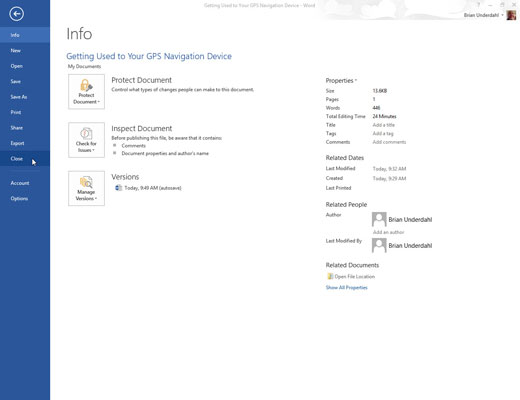
If you already opened the original document in anticipation of what comes next, go ahead and close it.
Click the Review tab.

You should see the Compare group.
From the Compare group, choose Compare→Compare.
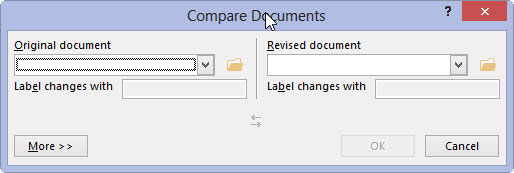
The Compare Documents dialog box shows up.
Choose the original document from the Original Document drop-down list.
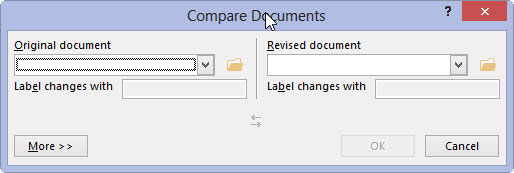
Locate the drop=down list to choose your document.
Choose the edited document from the Revised Document drop-down list.
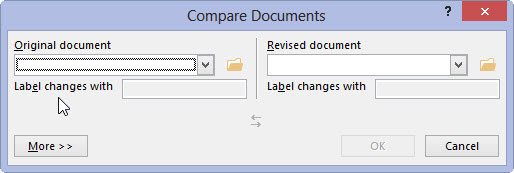
In either case (in Step 4 or 5), when you cannot find the original or revised document, click the Wee Folder icon (shown in the margin) to browse for the documents you want to open.
Click OK.
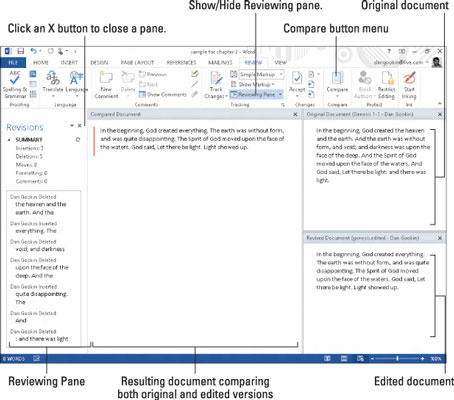
Word compares the two documents and notes all changes. Then it displays a list of changes. You see the compared document with changes marked, plus the original and revised documents.
Look it over! Peruse the changes made to your pristine prose by the barbarian interlopers; use the Reviewing pane to witness each change individually. You can click a change in the Reviewing pane to quickly see which part of your document was folded, spindled, or mutilated.






