The ISO setting on your Canon EOS 70D controls how sensitive the image sensor is to light. At higher ISO values, you need less light to expose an image. Remember the downside to raising ISO, however: The higher the ISO, the greater the possibility of noisy images.
In the fully automatic exposure modes, the camera controls ISO. In the advanced exposure modes, you can use auto ISO adjustment or select a specific setting. You also can specify limits for the camera to follow when you use auto ISO adjustment.
With the Canon 70D, you can view the ISO setting in all three displays, as shown in the following figure. To adjust the setting, you have these options:
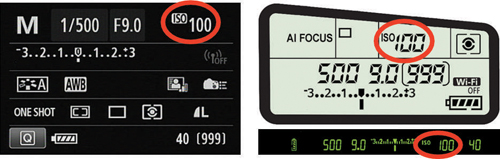
ISO button: Press the ISO button (top of the camera, just above the LCD panel). The ISO value becomes activated in the panel and viewfinder, and the screen shown in the following figure appears on the monitor. Use the Main dial, Quick Control dial, or Multi-controller to adjust the setting, or if you're in a touchscreen mood, drag your finger along the scale or tap the left and right arrows. Close out the process by pressing the Set button or by tapping the return arrow on the monitor.
 Pressing the ISO button brings up this ISO selection screen.
Pressing the ISO button brings up this ISO selection screen.While the selection screen is displayed, you can tap the Info icon or press the Info button to quickly select Auto ISO mode.
Quick Control screen: After shifting to the Quick Control screen, highlight the ISO setting and then rotate the Main dial or Quick Control dial to adjust the setting. Or, to access the selection screen shown in the figure above, tap the ISO setting or press the Set button.
Shooting Menu 3: Select ISO Speed Settings, as shown on the left in the figure below, and then choose ISO Speed, as shown on the right, to set the ISO value you want to use.
 Shooting Menu 3 offers additional ISO setup options.
Shooting Menu 3 offers additional ISO setup options.
The other menu options on the screen shown on the right in the figure enable you to modify the range of ISO values available and to control how the camera selects an ISO setting when you use the Auto ISO option. The menu options work as follows:
ISO Speed Range: By default, you can select from ISO values ranging from 100 to 12800. But via this menu option, you can select a higher minimum setting and expand the maximum value to as high as 25600, as illustrated in the following figure. After choosing the menu option, highlight either value to display controls for adjusting the value. (The Maximum setting is selected in the figure.) A couple of fine points to note:

By default, the maximum ISO value the camera uses for movies is 6400, even if you select the 12800 setting via the menu. However, by setting the Maximum value to 12800/H, you give the camera permission to jack up the ISO to 12800 for movies. (The H stands for high, which should be a reminder to expect noise in your movie.)
The maximum setting for still shooting is ISO 25600, which is also tagged with an H. For movies, the camera automatically selects the 12800/H setting when the H 25600 option is in force.
If you enable Highlight Tone Priority, the lowest possible ISO setting becomes 200. You also lose access to the top ISO setting (H 26500).
Auto ISO Range: Use this option to set the minimum and maximum ISO settings you want the camera to use when you go with Auto ISO adjustment.
Min. Shutter Speed: This setting relates to shooting in the P and Av exposure modes. If you leave the setting at Auto (the default), the camera automatically shifts the ISO so that the value isn't lower than the shutter speed. You also can select a specific shutter speed, in which case the camera shifts to auto ISO adjustment only if the shutter speed falls to your selected value or lower. This setting isn't applied when you use flash, however. Also, the camera will choose a slower shutter speed than you designate if that's the only way to produce a good exposure.
In Auto ISO mode, the Shooting Settings display, LCD panel, and Live View display initially show Auto (or A) as the ISO value. But when you press the shutter button halfway, the value changes to show you the ISO setting the camera selected. You also see the selected value rather than Auto in the viewfinder. Note: When you view shooting data during playback, you may see a value reported that isn't on the list of "official" ISO settings — ISO 320, for example. This happens because in Auto mode, the camera can select values all along the available ISO range, whereas if you select a specific ISO setting, you're restricted to specific notches within the range.





