You can easily send form letters from Outlook 2013. A form letter is a letter with standard text that’s printed over and over but with a different name and address printed on each copy. An annual newsletter to family and friends is one form letter you may want to create.
Follow these steps to create a form letter from Outlook 2013:
Click People in the Navigation pane.

Your list of contacts appears.
Click the Mail Merge button in the Ribbon.

The Mail Merge Contacts dialog box appears.
Choose Form Letters from the Document Type list.
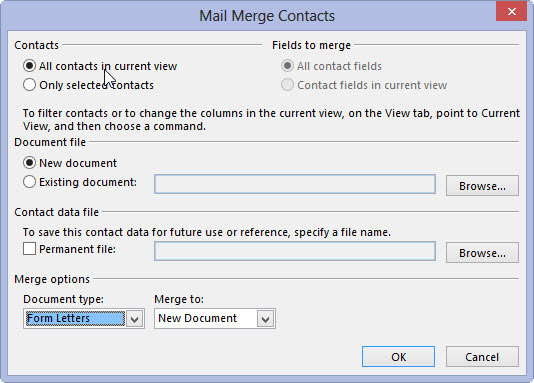
The words Form Letters appear after you make your choice.
Choose New Document from the Merge To list.
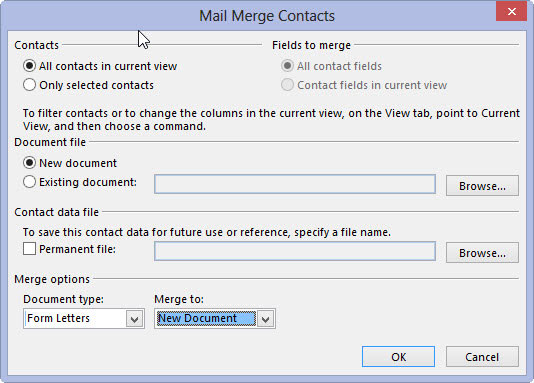
New Document is probably already chosen, but check to be sure.
Click OK.
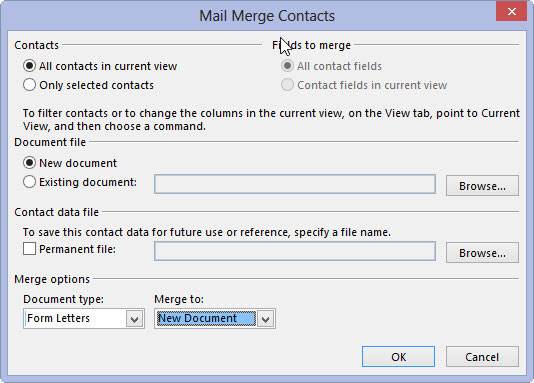
Microsoft Word opens a blank document. Type your form letter.
Click the Insert Merge Field button in the Ribbon to insert merge fields everywhere you want data from your Outlook Address Book to appear in your letter.

Now you don’t have to settle for sending impersonal, annoying form letters to dozens of people; you can send a personal, annoying form letter to hundreds of people.





