If you want additional pages in your site that look and function like the homepage, create a new Wiki Content page. Creating a new page of this type is slightly different than creating other content in SharePoint.
You can create a new page in multiple ways, including clicking the Settings gear icon and choosing Add a Page, creating a Forward link in a wiki page, and selecting the New Document command in the wiki library.
To create a new Wiki Content page using the New Page option, follow these steps:
Click the Settings gear icon and choose Add a Page. This creates a Wiki Content page only, not a Web Part page.
A dialog box appears, asking for the name of your new page and informing you where you can find it. If you look at the location, you see that the page will be created in the Site Pages library.
Type the name for your page in the New Page Name text box and click the Create button.
Type a single word that’s a meaningful name, and use the text editors to type any title or other text in the page to communicate its purpose. As you type the name of the page, you see how the URL will look as the location preview is automatically updated.
Your new page is created and placed in Edit mode. You see other recently modified pages in this wiki library via links on the lower-left corner of the Quick Launch pane.
By default, the page is a single column, but you can change the page’s layout to include more columns by clicking the Text Layout button on the Format Text tab of the Ribbon.
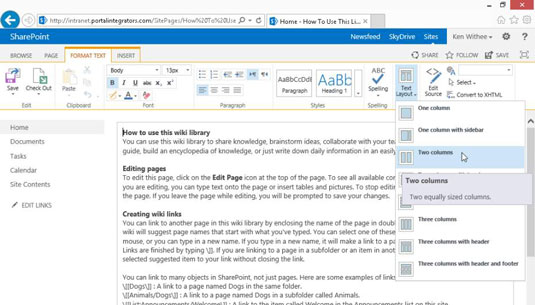
Every wiki library is created with a How to Use This Wiki Library page. After you have experience working with wiki libraries, you can choose to delete this page; however, it contains many helpful instructions and tips on working with the wiki functionality.
You can access the How to Use This Wiki Library page by clicking the View All Pages button in the Ribbon of your new Wiki Content page. The View All Pages button takes you to the library that holds the page you’re currently editing.
Your wiki pages are stored in the Site Pages library. You can browse to the Site Pages library using the left navigation pane or by clicking the Settings gear icon and choosing Site Contents Site Pages. You can also click the View All Pages button in the Ribbon when editing any page that resides in the Site Pages library.





