Kindle Fire playlists allow you to create collections of songs that transcend the boundaries of albums or artists. For example, you might want to create a playlist for a romantic evening, a dance party, or a mellow road trip.
To create a new playlist, follow these steps:
Connect to a Wi-Fi network if you aren’t already connected.
Creating a playlist requires a Wi-Fi connection because playlists are saved to the Cloud.
Tap Music on the Home screen.
You see the Playlists tab.
Tap the Playlists tab.

You see two default playlists, Latest Purchases and Latest Uploads and the Create New Playlist button.
Tap Create New Playlist.
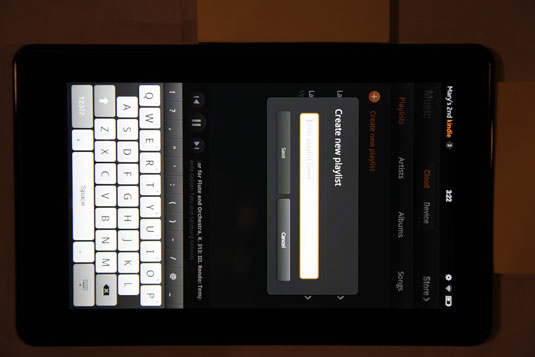
A screen appears, asking for a playlist name.
Enter a playlist name and tap Save.
Kindle Fire displays a screen containing a Search field and a list of songs stored on the device.
Tap the Add Song (+) button to the right of any song to select it.
If you’ve stored a lot of music and want to find a song without scrolling down the list, enter a song name in the Search field till the list narrows down to display it.
Tap Done to save your playlist.
The Playlist is displayed and includes an Edit button that you can tap to edit the playlist contents.
You can play the newly created playlist by simply tapping the Playlist tab and then tapping the list you want to play.





