Sometimes you need Outlook 2013 to remind you about important dates or follow-up activities. You can use flags, for example, to remind you to call someone next week. The best way to help yourself remember is to flag that person’s name in the Contacts list. A reminder will pop up in your Calendar.
Contacts aren’t the only items you can flag. You can add reminders to tasks, e-mail messages, and appointments to achieve the same effect.
To attach a flag to a contact, follow these steps:
With the Contacts screen open, right-click the contact you want to flag.
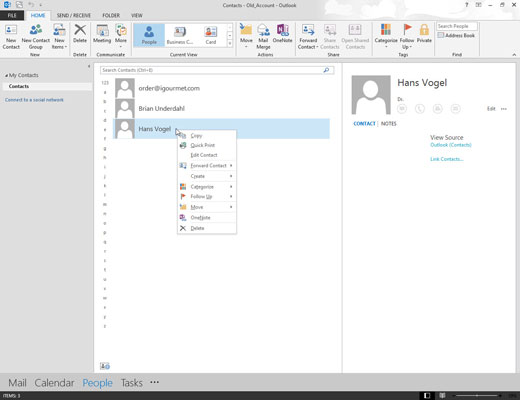
A shortcut menu appears.
Choose Follow Up.
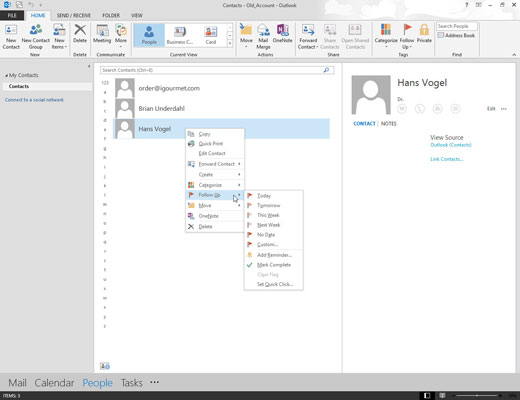
The Follow Up menu appears.
Choose the date you plan to follow up with the contact you chose.
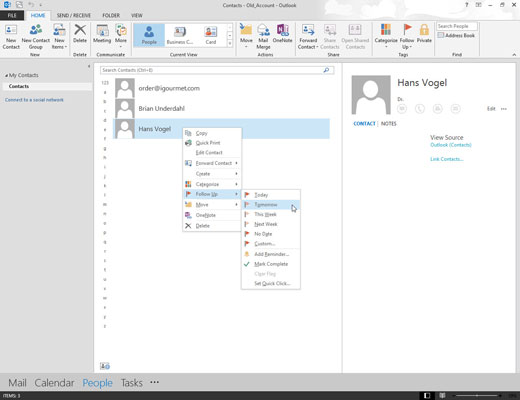
Your choices include Today, Tomorrow, This Week, and Next Week. Sadly, When Heck Freezes Over isn’t included.
Flagging a contact for a specific day makes that contact’s name appear on your Outlook Calendar on the day you chose.
(Optional) Choose Add Reminder.

That makes a reminder window open and play a sound at the time you choose, just in case you have big reasons to avoid talking to that person. A reminder is Outlook’s way of telling you to get it over with.





