You must have a Mendeley account and be running the Mendeley Desktop app to install and use the Word plug-in. There’s no direct hook-up between the web-based version to your word processor. Mendeley Desktop works with Windows, Mac, and Linux.
The citation plug-in in this article is for Microsoft Word. A similar plug-in is available for Open Office users. Mendeley will suggest the one you need based on what it finds on your computer.
Install the plug-in.
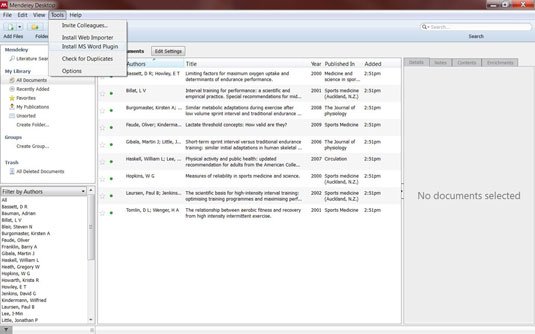
Source: mendeley.com
Before you begin, save any open documents and exit Word. Open your Mendeley Desktop app and click on the Tools menu. Then click on Install MS Word Plugin.
Open Word.
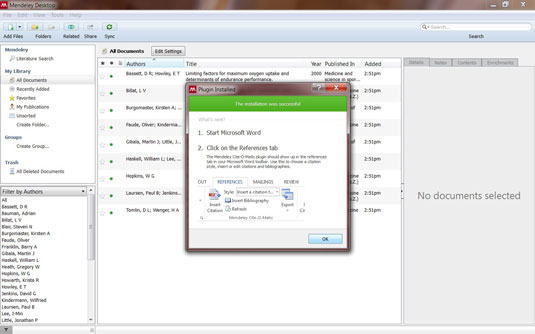
Source: mendeley.com
In just a few seconds, Mendeley will plug itself into Word and presents a confirmation dialog box. It also tells you where to look for the new Mendeley Cite-O-Matic plug (on the References tab in Word’s menu ribbon). Dismiss the dialog box, then open Word.
Explore the new tool group.

Source: mendeley.com
In Word, click on the References tab and locate the new plug-in near the middle of the ribbon. This group of buttons will become your best friend once you get the hang of how it all fits together. (If you’ve used the Citations & Bibliography feature in Word, it will be familiar to you — but better!)
Style: Most academic institutions and/or disciplines prefer a specific type of writing and citation style. Mendeley will automatically format your citations and bibliography based on which style you choose from the Style drop-down list.
Insert Bibliography will add a perfectly formatted list of all the sources you cited in your preferred citation style.
Refresh: If you recently added some new entries to your Mendeley library, click Refresh to ensure you’ll be able to access them from Word. This will also update any citations you’ve already inserted if you modified their records in Mendeley.
Export: Need to export your citations to another Word document or a to different application entirely? No problem. You can export everything from the current document to a file, with or without Mendeley fields included.
Insert a citation.

Source: mendeley.com
Open the document you’re writing and place the cursor at the point where you want to insert the first citation, and then click on Insert Citation. Mendeley will present a dialog box. Here, you can:
Type a little information about the document you’re citing in the search box. You can provide either the author, the title, or the year of the document.
If you have the document saved in a particular group within Mendeley, click on the drop-down menu to choose something other than My Library.
If you’re not sure of the details and need to find the actual document in your Mendeley library, click the Go To Mendeley button to open the Mendeley Desktop app.
In the heat of the moment, it’s easy to click on the wrong Insert Citation button (be sure it’s the one in the Mendeley Cite-O-Matic group of buttons, not the Citations & Bibliography group next door). Don’t try to use a mix of Mendeley citations and those you built directly in Word, because they won’t all appear in the bibliography. Only the citations from Mendeley will appear in a bibliography generated by Mendeley, and vice versa. (Same thing with the Bibliography button!)
Locate the correct document.
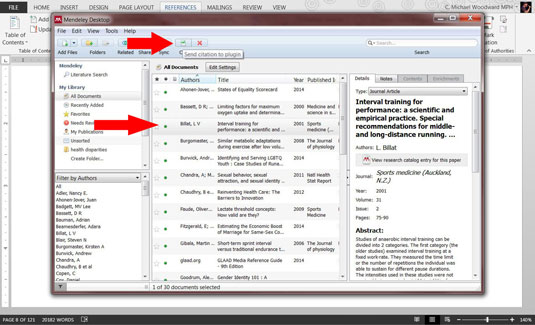
Source: mendeley.com
If you clicked Go To Mendeley, just find the document you want, click on it once to select it, and then click the Cite button on the Mendeley Desktop toolbar. Mendeley will add the properly formatted citation at the insertion point.
Compile your bibliography.
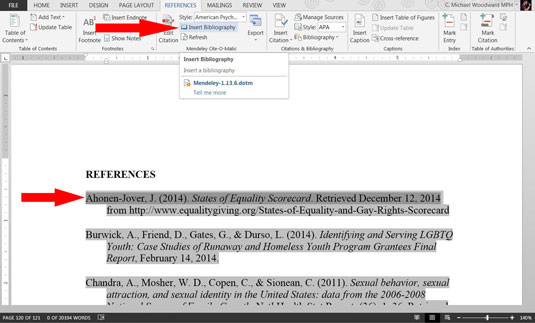
Source: mendeley.com
After you have added all of your citations, automatically generate a bibliography for the paper by simply placing the cursor at the place you want the bibliography to start and click Insert Bibliography. Like magic, Mendeley drops in a beautiful list of your sources
It’s okay if you want to insert the bibliography field into the end of your document as a placeholder (or to see how it’s shaping up) before you’ve completely finished building the sources. Mendeley will automatically update all of the fields you insert each time you click on Refresh.
Always, always, always proofread all citations and the bibliography. Neither Word nor Mendeley will warn you if there’s a problem with a citation or if data is missing from a particular source. Your professor is not likely to let you place the blame on Mendeley; it’s ultimately your responsibility to make sure it looks right.
You can edit the Bibliography in Word, but it’s better to make the corrections to the Mendeley records and then refresh the document. Otherwise, your changes will be erased the next time you refresh, since you didn’t tell Mendeley about the changes.





