Follow these steps to invite people to your group:
-
After logging in to your Google account and going to your Google group, click Manage in the upper right.
-
In the left navigation, click Members and then choose Invite Members. You see the Invite Members screen (see the figure below).
-
In the top field, type in or copy and paste the email address of those you want to invite. Separate each email address with a comma.
-
You can invite as many people as you want.
-
Invitees must have Google accounts to participate.
-
-
In the bottom field, type in a message to your invitees. Your group’s name, description, and URL are automatically included in the email invitation, so this message can be something different than that. Your message can be up to 1,000 characters.
-
Click the Send Invites button at the top. Your invitations are sent to the recipients.
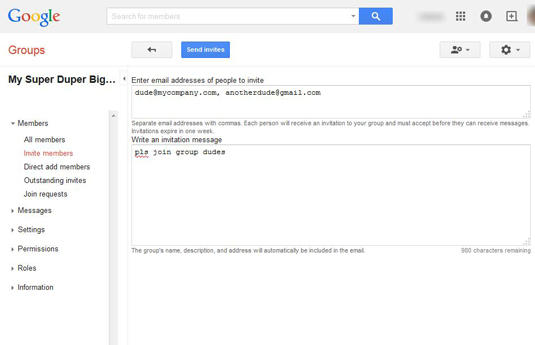 Invite members to your group.
Invite members to your group. Source: Google.com
Invitations are good for seven days. If someone doesn’t accept an invitation within that time frame, you’ll have to resend the invitation. To do so, click Outstanding Invites in the left navigation, check the box of the invited member, and click the Resend Invitation button. You can also revoke an invitation for whatever reason.
You can also directly add people without sending an invite. Click Direct Add Members in the left navigation and follow the same steps above. However, be careful when using this option. Make sure the members know that you’re adding them, because as soon as you add them, they will begin receiving email messages from the group. If you add people who don’t know or don’t want to participate, then you could have your account deactivated for spamming.





