SharePoint 2013 includes microblogging functionality similar to Twitter. Using the microblogging capabilities of SharePoint 2013, you can tag other users using the @ symbol and tag topics using the hashtag # symbol.
To use the tagging functionality of SharePoint 2013, begin typing your message.
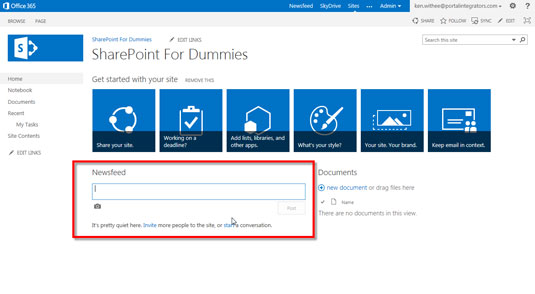
Type in the Newsfeed section of your main page.
To tag a user, enter the @ symbol and the name of the user.
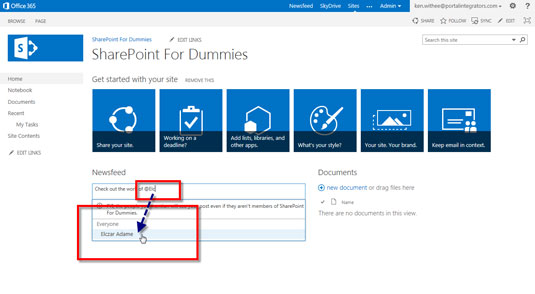
Be sure not to include a space after the @ symbol.
To tag a topic, enter the hashtag (#) symbol and the topic with no space after the # or between words in the topic.

In this example, the hashtag is #SharePoint2013.
Click the Post button.
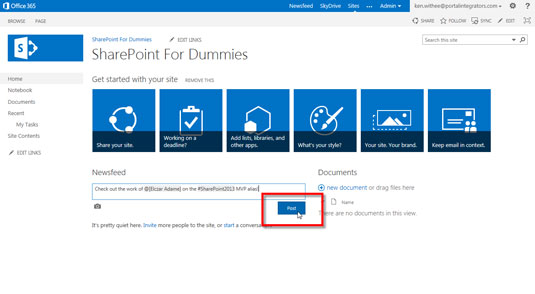
Your message is posted.
Find your message.
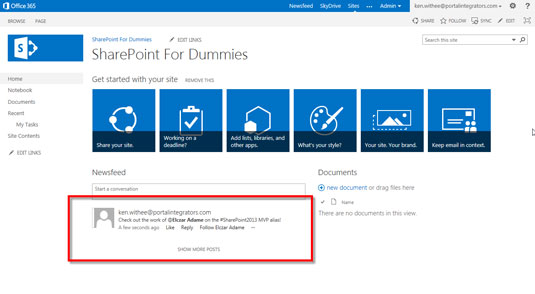
After you post your message, it appears in a number of places: on the site, on anyone’s feed that is following you, and on anyone’s feed that is following the topic you referenced.





