It’s possible in Word 2013 to open one document inside of another. Doing so isn’t as rare as you’d think. For example, you may have your biography, résumé, or curriculum vitae in a file on disk and want to add that information to the end of a letter begging for a job. If so, follow these steps:
Position the insertion pointer where you want the other document’s text to appear.
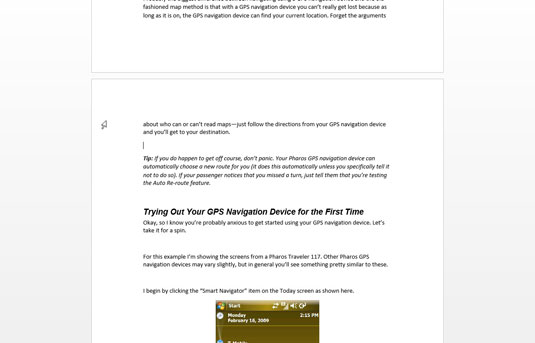
The text is inserted at that spot.
Click the Ribbon’s Insert tab. From the Text group, choose Object→Text from File.
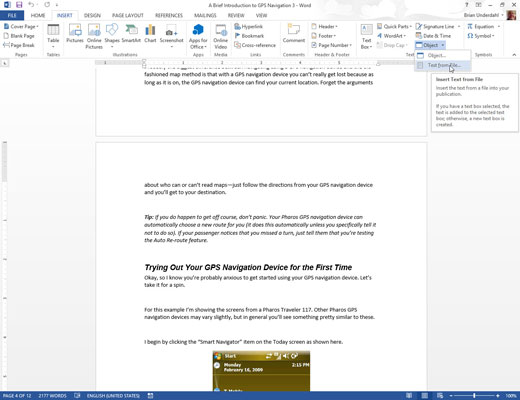
The Object button is depicted in the margin. It lurks in the lower-right corner of the Text group. Ensure that you click the menu button (the down-pointing rectangle). If you see the Object dialog box, try again.
Upon success, you see the Insert File dialog box.
Choose the icon representing the document you want to insert.
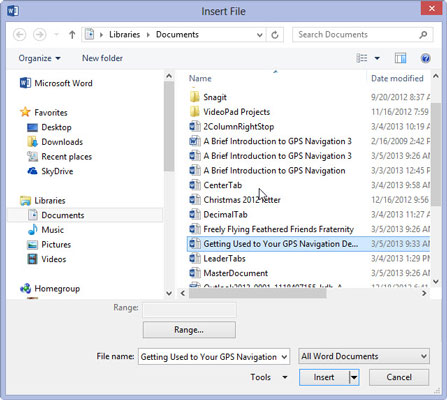
You can also use the gadgets and gizmos in the dialog box to locate a file in another folder or on another disk drive or even on someone else’s computer on the network. Such power!
Click the Insert button.
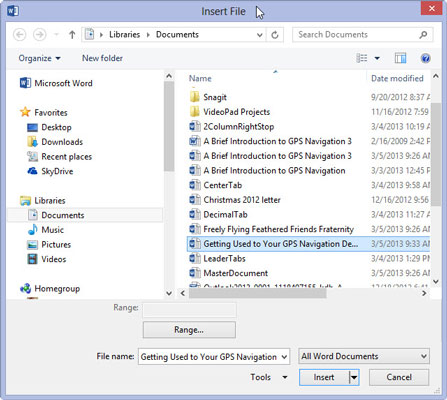
The document you selected is inserted into the current document, just as though you had typed (and formatted) the whole thing right there with your stubby little fingers.
The resulting combined document still has the same name as the first document; the document you inserted remains unchanged.
You can insert any number of documents into another document, one at a time. There’s no limit.
Inserting text from one document into another is often called boilerplating. For example, you can save a commonly used piece of text in a document and then insert it into other documents as necessary. This process is also the way that sleazy romance novels are written.
Biography. Résumé. Curriculum vitae. The more important you think you are, the more alien the language used to describe what you’ve done.





