When you search by keyword, LinkedIn analyzes everyone else's profiles to find a matching word. You can put any sort of skill, buzzword, interest, or other keyword that would be present in someone's profile to see who in your network is a match. To search by keyword, just follow these steps:
While logged in to LinkedIn, click the Advanced link at the top of the page.
You’re taken to the Advanced People Search page.
Enter the keyword(s) in the Keywords text box.
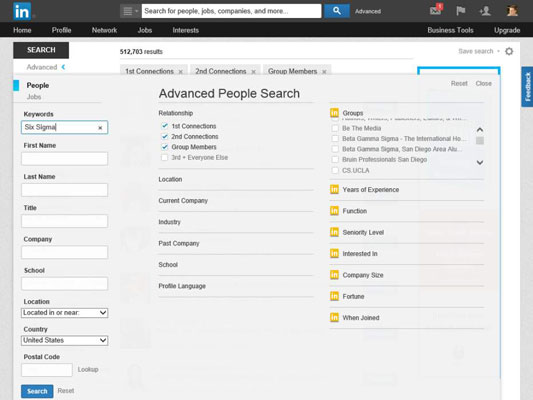
If you enter multiple keywords, LinkedIn looks for members who have all the keywords in their profile.
It’s a good idea to tack on additional search criteria, such as picking one or more industries, location information (country and ZIP/postal code), or perhaps a job title to get a more meaningful search result. Otherwise, your result list will be long and unhelpful.
If you're searching for a specific keyword phrase, put those words in quotation marks so LinkedIn searches for the exact phrase.
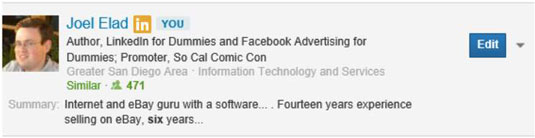
Otherwise, LinkedIn searches each individual word, and you get a result that shows these words throughout a profile.
Click the blue Search button.
You see the people in your extended network with those keywords in their profile.
Fine-tune your results with the filtering options.
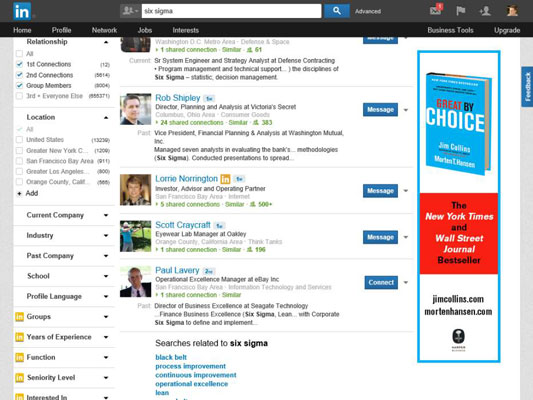
You can expand the various filters along the left side of the Search Results screen and use them to refine your results by entering more information, such as keywords, job titles, user types, and location information, by selecting the check boxes provided. As you select each filter, LinkedIn automatically updates the search results to give you a more precise search that narrows down the list.
Currently, you can filter by Relationship (degree of connection), Location, Current Company (of the people you’re searching), Industry, Past Company, School, Profile Language, LinkedIn Group membership, Years of Experience, Seniority Level, Interests, Company Size, and several more options.





