Although you usually use the Go To feature in Excel 2013 to move the cell cursor to a new cell in the worksheet, you can also use this feature to select a range of cells. When you choose the Go To option from the Find & Select button’s drop-down menu on the Home tab of the Ribbon (or press Ctrl+G or F5), Excel displays a Go To dialog box.
To move the cell cursor to a particular cell, enter the cell address in the Reference text box and click OK. (Excel automatically lists the addresses of the last four cells or cell ranges that you specified in the Go To list box.)
Instead of just moving to a new section of the worksheet with the Go To feature, you can select a range of cells by taking these steps:
Select the first cell of the range.
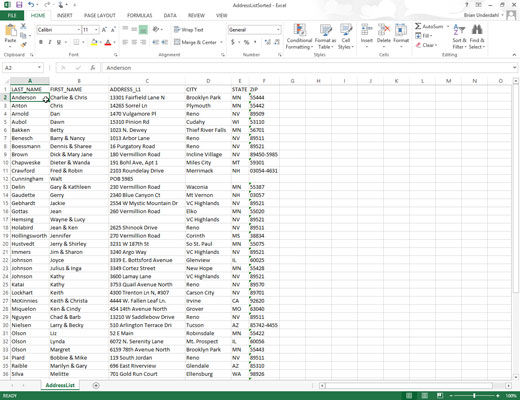
This becomes the active cell to which the cell range is anchored.
On the Ribbon, click the Find & Select command button in the Editing group on the Home tab and then choose Go To from its drop-down menu or press Ctrl+G or F5.
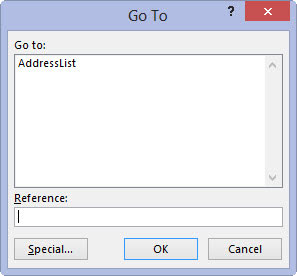
The Go To dialog box opens.
Type the cell address of the last cell in the range in the Reference text box.
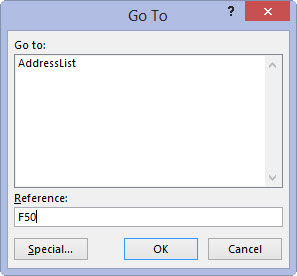
If this address is already listed in the Go To list box, you can enter this address in the text box by clicking it in the list box.
Hold down the Shift key as you click OK or press Enter to close the Go To dialog box.
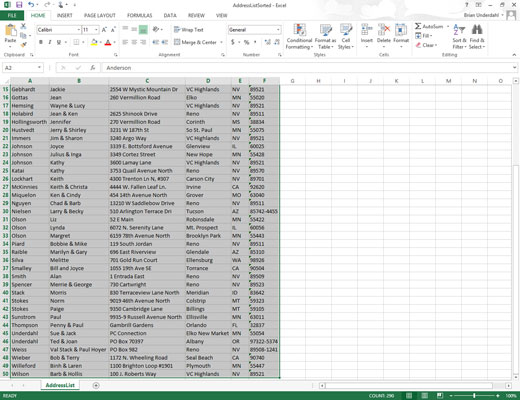
By holding down Shift as you click OK or press Enter, you select the range between the active cell and the cell whose address you specified in the Reference text box.
Instead of selecting the anchor cell and then specifying the last cell of a range in the Reference text box of the Go To dialog box, you can also select a range simply by typing in the address of the cell range in the Reference text box.





