Direct messages (DMs) let you send your contacts private notes through Twitter. Just like regular tweets and @replies, direct messages are limited to 140 characters. Unlike regular tweets and @replies, the only person who can see a direct message is the recipient.
You can send a DM only to a Twitter user who's following you (but you don't have to be following that user), which helps cut down on spamming and other unwanted messages. To see whether someone is following you and to send a direct message:
While logged into your Twitter account, click Messages in the top menu bar.
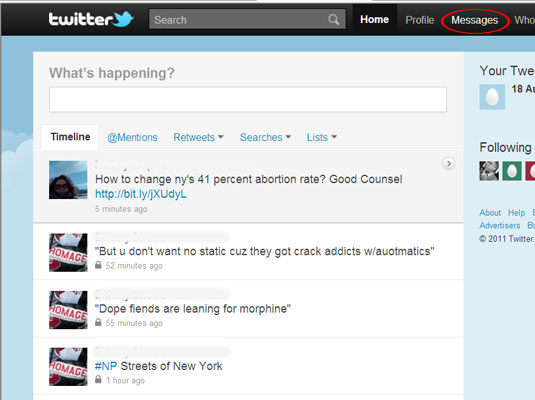
The message window opens. From here you can send a private message to twitterers who are following you.
Click New Message.

The message window opens.
Enter the username of the person you want to send a message to.
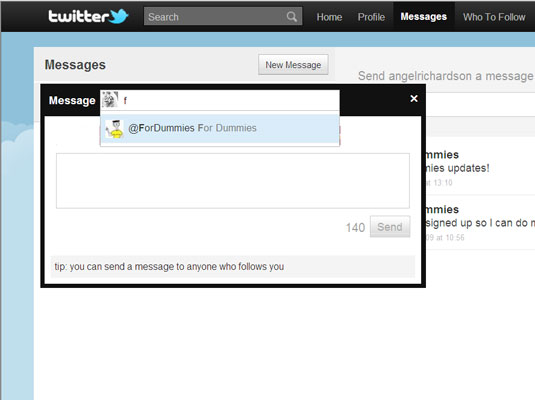
Start typing a Twitter username. A list of possible names will pop up; when you see the name you want, click it.
Enter a message in the main box and click Send.
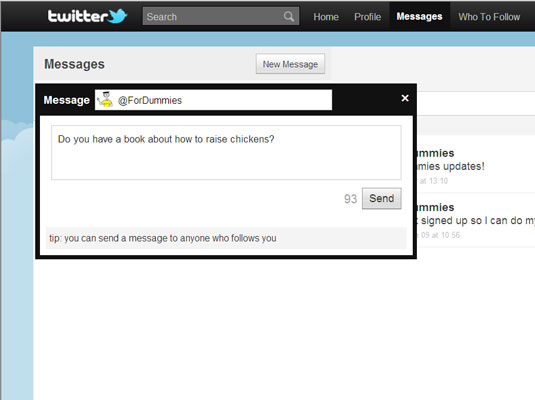
As with all Tweets, you must keep your message to 140 characters.





