Choosing the Ignore All command in Word 2013 means that all instances of a given misspelled word or typo are considered correctly spelled in your document. This statement holds true even when you save that document and open it again later. So, if you make a mistake and would rather have the ignored word regarded once more, do this:
Choose the Options command from the File tab’s menu.
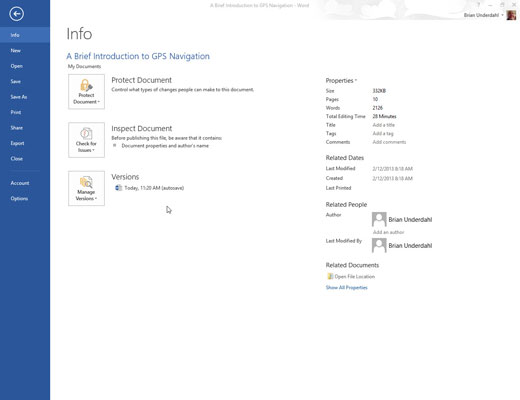
The Word Options window appears.
Choose Proofing.
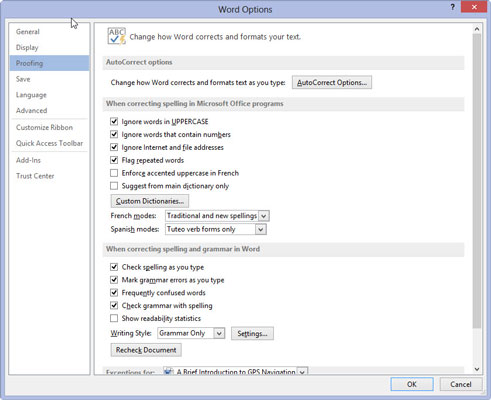
This option will be on the left side of the window.
Click the Recheck Document button.
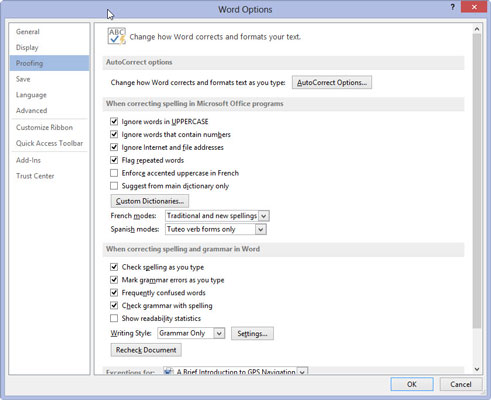
A warning dialog box appears, reminding you of what you’re about to do.
Click the Yes button.

Everything you’ve told Word to ignore while proofing your document is now ignored. It’s the ignore-ignore command!
Click the OK button to return to your document.
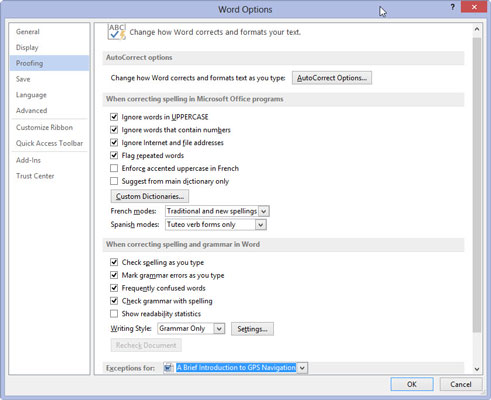
By following these steps, you direct Word to un-ignore not only all previously ignored words but also any grammatical errors you’ve chosen to ignore. You have no way to undo this command, so think about it before you do it.
The steps for undoing the Ignore All command affect only the current document. The Ignore All command affects only the current document.





