To check for updates, follow these steps:
- Go to Settings.If a software update is available for your Chromebook, you see a message like the one shown below.
 Checking your Chromebook for updates.
Checking your Chromebook for updates. - Click Restart to Update.
Your Chromebook downloads the update and restarts.
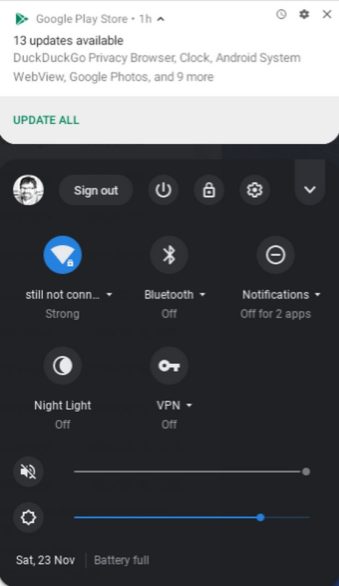 Updating software from the Google Play Store.
Updating software from the Google Play Store.
In checking for Chrome OS updates, you’re just looking at your notifications. It’s a good idea to get into the habit of glancing down at the lower-right corner of the screen at the notifications area to see whether Chrome OS wants to tell you things, such as about updates and other issues.
Want more Chromebook Tips? Use our Chromebook cheat sheet to learn more.




