How to link an Android smartphone to a PC
When you install Windows 10, it asks you to link your phone with your PC, using the Your Phone app. When you go to Settings, there’s a Phone section that asks you to add your phone. Microsoft wants to be part of your phone too, no matter what you do with Windows 10. Because Microsoft has lost the mobile war, it decided to link Windows 10 to the Androids and iPhones of the world and annoy users in new ways.The Your Phone app sounds useful, at least in theory: It displays live notifications from your Android device and allows you to respond to messages from your computer and access the photos from your mobile device. And with select Samsung phones, you can even launch Android apps from Windows 10. Unfortunately, the Your Phone app is buggy, and it has the nasty habit of losing the connection exactly when you start to like it. But hey, Microsoft will improve it over time.
Until then, here’s how to link your Android smartphone with your Windows 10 PC:
- Click Start, and then click the Settings icon. In the Settings app, go to Phone.
- Click or tap Add a Phone (on the right). The Your Phone app opens, asking you to choose whether you want to link an Android or an iPhone, as shown.
 Choosing which smartphone you have: Android or iPhone.
Choosing which smartphone you have: Android or iPhone. - Choose Android, and click or tap Continue.
- On your Android smartphone, open Google Play, and install the Your Phone Companion (or the Link to Windows) app. On new Samsung devices, the app is already installed.
- On your Android smartphone, open the Your Phone Companion app. On your Windows 10 PC, select the Yes, I Finished Installing Your Phone Companion option, as shown.
 Linking an Android smartphone to a Windows 10 PC.
Linking an Android smartphone to a Windows 10 PC. - In Windows 10, click or tap Open QR Code, and scan it with your Android smartphone, which should have the camera open, looking for the QR code.
- On your Android smartphone, tap Continue, and allow Your Phone Companion to receive all the permissions it requests: accessing contacts, managing phone calls, accessing files, and managing SMS messages.
- 8. On your Windows 10 PC, select Pin App to Taskbar, and click or tap Get Started. The Your Phone app opens on your Windows 10 PC, as shown, and you can start using it.
 The Your Phone app in Windows 10.
The Your Phone app in Windows 10.
If you want the Your Phone app to work, you must use the same Microsoft account on your Windows 10 PC and Android smartphone.
How to link an iPhone to a PC
The Your Phone app works with iPhones too—at least in theory. The problem is that the app doesn’t do much, even though the link process is similar to Android. You go through the same setup steps, but on your iPhone you install the mobile Microsoft Edge browser instead of the Your Phone Companion app.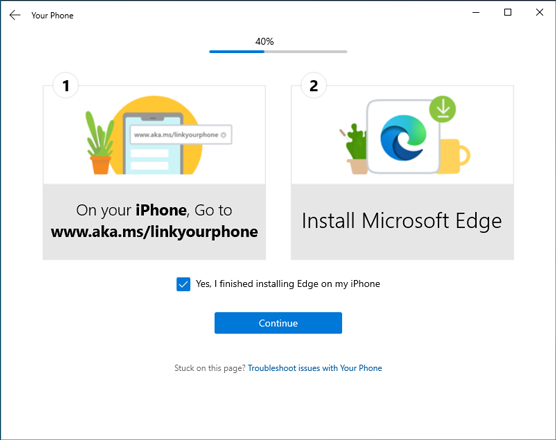 Linking your iPhone to your Windows 10 PC involves installing Microsoft Edge.
Linking your iPhone to your Windows 10 PC involves installing Microsoft Edge.After the setup is finished, open the Your Phone app on Windows 1, and note how empty it is. At the time of this writing, it was literally lots of white space (as shown). The only functionality that Microsoft supports is sending links to web pages from the mobile Microsoft Edge to the desktop Edge in Windows 10.
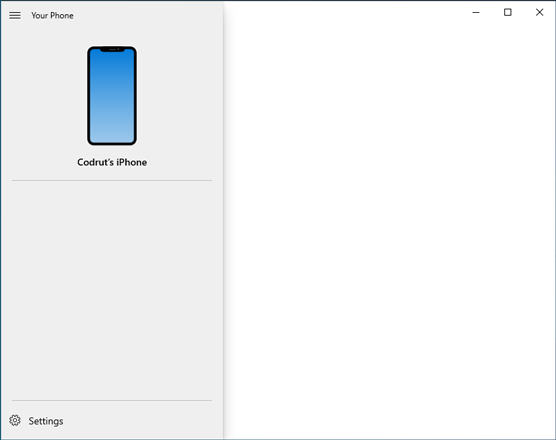 When using the Your Phone app with an iPhone, the app is just empty space.
When using the Your Phone app with an iPhone, the app is just empty space.How to turn a smartphone into a webcam for your PC
The COVID-19 pandemic has made webcams an expensive and difficult to find commodity. You can use your smartphone as a webcam for your PC. Simply install a specialized app both on your Windows 10 PC and your Android smartphone or iPhone. Many solutions are available; the one I like best is DroidCam. Download the app on both of your devices (PC and phone).The DroidCam setup is easy and involves having both your smartphone and your Windows 10 PC in the same network. If you need help setting it up, the folks at Digital Citizen have a detailed tutorial that’s updated regularly. DroidCam has both free and paid versions, and I have found that the free version has enough features for most people.
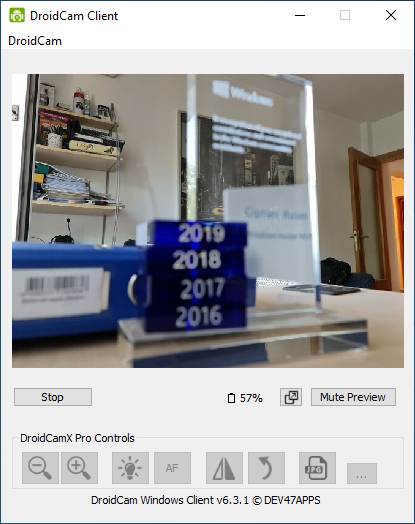 DroidCam helps you use your smartphone as a webcam for your PC.
DroidCam helps you use your smartphone as a webcam for your PC.



