Over the last couple of years, Apple added a handy Dock feature for Apple Watch wearers. You activate Apple Watch Dock by pressing in on the side button. Quite simply, Dock lets you quickly open your favorite apps or move from one app to another.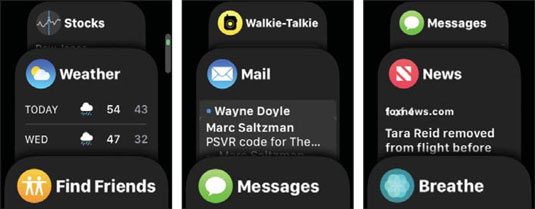 Here’s a look at Dock on Apple Watch, displaying recently used apps or your pinned favorites (up to ten).
Here’s a look at Dock on Apple Watch, displaying recently used apps or your pinned favorites (up to ten).
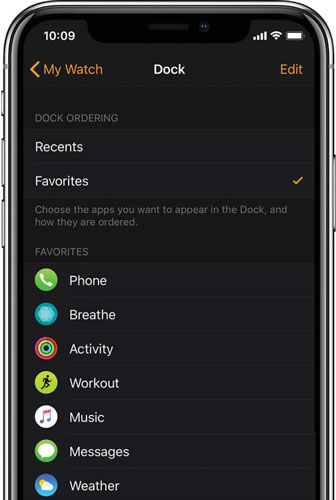 On the iPhone Apple Watch app, you can select what apps to see when you activate Dock. Make sure that Favorites is selected to have them appear on Dock.
On the iPhone Apple Watch app, you can select what apps to see when you activate Dock. Make sure that Favorites is selected to have them appear on Dock.
Here’s how to get going:
- Choose which apps you want to appear in Dock.
You can select up to ten of your favorites, in fact. To choose what you want, simply:
- Open the Apple Watch app on iPhone.
- Tap My Watch and then choose Dock.
- Tap Edit and then add or remove apps to choose your favorites. To rearrange apps, touch and hold next to an app, then drag up or down.
- Save your changes by tapping Done.
- Press the side button to activate Dock.
- Swipe up or down. Alternatively, you can turn the Digital Crown. This will cycle through the last apps you opened or your favorite apps.
- Tap to open an app. If you scroll all the way down to the bottom of the screen, you can tap All Apps to go to the Home screen.
- Close Dock by pressing the side button again.
How to launch Dock and more
Here’s how to launch Dock, screen between apps, launch one, and change what you see there.- Press the side button. This activates Dock on Apple Watch.
- Swipe up or down with your fingertip or turn the Digital Crown. This cycles through the last apps you opened or your favorite apps (see the next section on how to customize this). The figure shows an example of what it looks like to cycle through some apps.
- To close an open app in from Dock, swipe to the right and press the big red “X.”
- Tap the name of the app to open it full-screen. If you scroll all the way down to the bottom of the screen, you can tap All Apps to go to the Home screen.
- To close Dock, press the side button again.
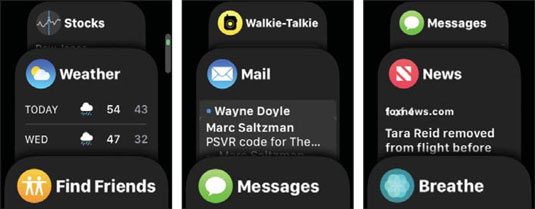 Here’s a look at Dock on Apple Watch, displaying recently used apps or your pinned favorites (up to ten).
Here’s a look at Dock on Apple Watch, displaying recently used apps or your pinned favorites (up to ten).How to customize Dock
To choose which apps appear in Dock — up to ten of your favorites — follow these steps:- Grab your iPhone and open the Apple Watch app.
- Tap My Watch, then Dock. Here you can choose your favorite apps.
- Tap Edit and then add or remove apps. To remove apps, tap the red –, then tap Remove. To add apps, tap the green +.
- To rearrange apps, touch and hold next to an app, then drag up or down.
- Tap Done. This saves your changes.
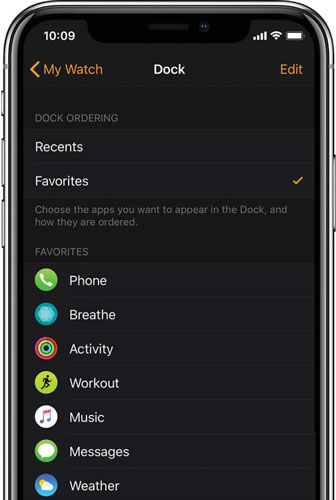 On the iPhone Apple Watch app, you can select what apps to see when you activate Dock. Make sure that Favorites is selected to have them appear on Dock.
On the iPhone Apple Watch app, you can select what apps to see when you activate Dock. Make sure that Favorites is selected to have them appear on Dock.





