If you’re fresh from using a pre-2007 version of Office (XP and previous), you’ll be relieved to see a File tab in Access 2016. Office 2007 users lost that familiar word in that version’s interface, replaced then by an Office button, with no comforting word “File” on it.
The word File came back in 2010, however, displaying Backstage view, for opening files, saving files, starting new files, printing, and customizing Access through the Options command. The File tab remains in Access 2016.
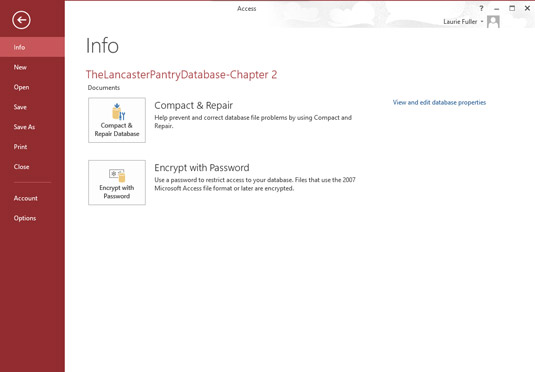
When you’re in a database and click the File tab, you’re taken to the Info display, showing information about the open database.
Where’s the Quick Access Toolbar? It appears while you’re in a database, but it disappears when you go to the File tab. No problem; to see it again, just click the Back button in the File panel, and you’re back to your database, with the Quick Access Toolbar in the upper left of the workspace.
If you want to customize the Quick Access Toolbar, click the triangle at the right end of the toolbar. It offers a pop-up menu with several choices, from Customize Quick Access Toolbar to Show Below the Ribbon. In between, you’ll find some of the same commands found on the File panel.





