The Animation Painter in PowerPoint 2013 makes it easy to copy a complete animation effect from one object to another. To use the Animation Painter, follow these steps:
Apply an animation effect to one of the objects in your slide show.
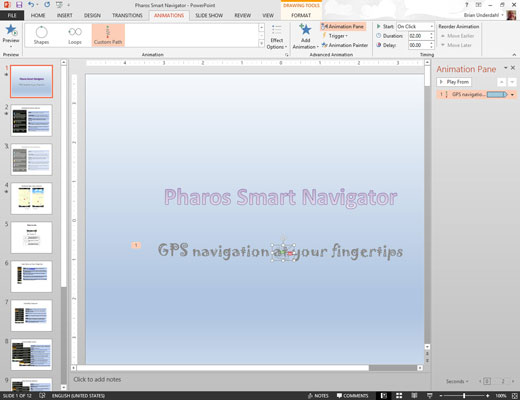
For example, if you applied a custom animation to a slide’s subtitle, you might also want to apply that same animation to the title.
Select the object you have animated.
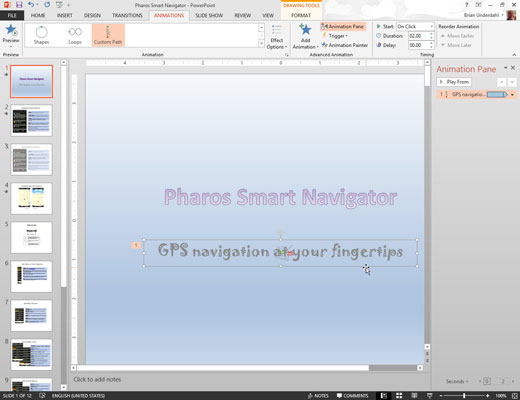
You need to select the object, not the animation. In this case you select the subtitle text box.
In the Advanced Animation group of the Animations Ribbon tab, click the Animation Painter button.
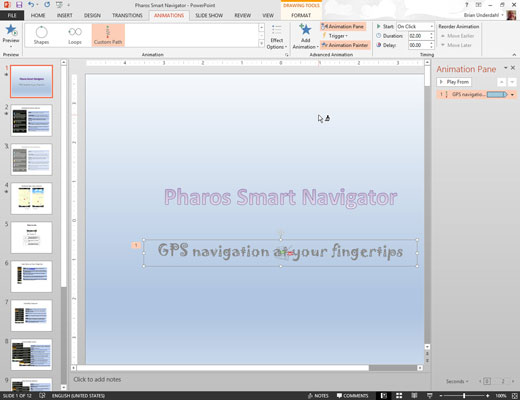
The mouse pointer changes to a little paintbrush.
If you want to apply the animation to more than one object, double-click the Animation Painter button. Then, you can repeat Step 4 as many times as you wish to copy the animation to multiple objects. When your animation frenzy has come to a close, press the Esc key.
Click the object you want to apply the animation to.
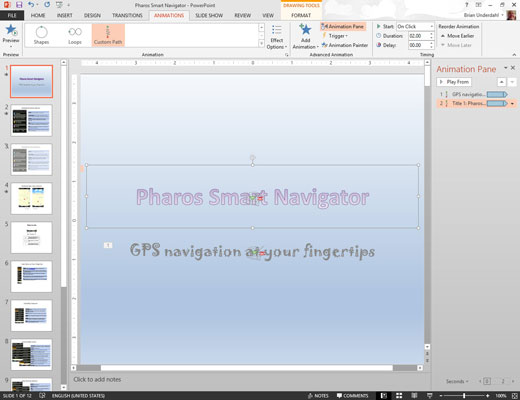
The animation that you created for the object selected in Step 2 is applied to the object you clicked on in this step.





