Paragraph formatting in Word 2013 can be confusing. Two places on the Ribbon are for paragraph formatting, or if you opt instead to use the Paragraph dialog box, your mind may go into shock from the abundance of options. A more graphical, and therefore more fun, way to manipulate a paragraph’s indentation and margins is to use the ruler.
The ruler is naturally hidden in Word. To show the ruler, click the View tab and place a check mark by the Ruler item, found in the Show group.
In Print Layout view, the ruler appears on the top of the writing part of the Word window. A vertical ruler also shows up and runs down the left side of the window, though that ruler is only for show.
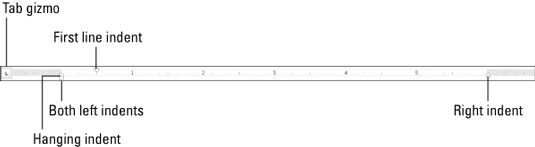
The dark gray part of the ruler (the outer ends) is beyond the page margins. The lighter gray part is inside the page margins, and the ruler measures that space from the left, starting with zero inches.
On the ruler, you find four gizmos that control paragraph indenting: one downward-pointing triangle, two upward-pointing triangles, and one block. These gizmos reflect the current paragraph formatting, and they can be manipulated with the mouse to change the paragraph formatting. The next few paragraphs describe the settings they control.
To adjust a paragraph's right margin, grab the Right Indent guy on the ruler and drag him to the right or left.
The first line indent is set independently of the rest of the lines in a paragraph by dragging the First Line Indent doojobbie to the left or right.
To adjust a paragraph’s left margin for all lines but the first line — called a hanging indent — grab the Hanging Indent thing on the ruler and slide it to the left or right. Moving this gizmo does not affect the First Line indent.
The Left Indent thing controls both the Hanging Indent and First Line Indent at the same time. It allows you to adjust both the paragraph’s left margin as well as the first line indent with one mouse action rather than two.
The ruler measures from the page’s left margin, not from the left edge of the page.
The page’s left margin is set when you format a page of text.
The Tab gizmo is used to set the various tab stops used in Word.
The ruler works fine for visually setting indents, but when you need to be precise, use the Paragraph dialog box.
Here are all the paragraph-formatting commands you can summon by holding down the Ctrl key and pressing a letter or number. By no means should you memorize this list.
| Format | Key Combination |
|---|---|
| Center | Ctrl+E |
| Fully justify | Ctrl+J |
| Left-align (flush left) | Ctrl+L |
| Right-align (flush right) | Ctrl+R |
| Indent | Ctrl+M |
| Unindent | Ctrl+Shift+M |
| Hanging indent | Ctrl+T |
| Unhanging indent | Ctrl+Shift+T |
| Line spacing | Alt+H, K |
| Single-space lines | Ctrl+1 |
| 1.15 line spacing | Ctrl+0 |
| Double-space lines | Ctrl+2 |
| 1–1⁄2-space lines | Ctrl+5 |





