The TI-Nspire's Scratchpad consists of two parts: Calculate and Graph. Pressing the Scratchpad key, which looks like a small calculator, once accesses one part, and pressing it again toggles to the other part. Alternatively, pressing [CLICK] on the tabs at the top of the Scratchpad to toggle from one to the other. The Scratchpad can also be accessed from the Home menu.
The Calculate part of the Scratchpad behaves exactly like a Calculator page, with the exception of not being able to access the Program Editor. The advantage of using the Scratchpad to do calculations is that it is available from anywhere! You don’t even have to be in a document to access the Scratchpad.
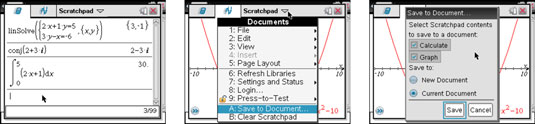
The Graph part of the Scratchpad is a Graphs page that does not have any geometry functionality. My students love being able to do quick calculations or graphs by using the Scratchpad. Because the Scratchpad is completely separate from the document that is open, they won’t have any record of their work (even if they save their document).
However, you can always save your Scratchpad calculations and/or graphs by clicking the
arrow at the very top of the screen. Choose the Save to Document option to have a record of your work (in either a new document or the current document).
If your Scratchpad gets too cluttered, you can clear the Scratchpad. [CLICK] the
arrow at the top of the screen and choose Clear Scratchpad. Both the Calculate and Graph parts of the Scratchpad will be cleared.





