Take a moment to look at some of the wonderful ways in which Project can help you organize, manage, and control your project. Now that you have, or your company has, bought Project and you’re investing your time to understand how to use it, you can enjoy these benefits:
- Use built-in templates to get a head start on your project. Project templates are prebuilt plans for a typical business project, such as commercial construction, an engineering project, a new product rollout, software development, or an office move.
- Organize your project by phase, deliverable, geography, or any other method. The outline format allows you to progressively elaborate the information in greater granularity depending on how detailed you want your plan to be.
- Determine costs by your chosen method. Examples are time period, resource type, deliverable, or cost type.
- Organize resources by resource type. Level your resources to avoid overallocation, or determine the impact on the duration of a task based on a change in resources.
- Calculate costs and timing based on your input. You can quickly calculate what-if scenarios to solve resource conflicts, maintain costs within your budget, or meet a deliverable deadline.
- Use views and reports with the click of a button. A wealth of information is now available to you — and those you report to. You no longer have to manually build a report on total costs to date to meet a last-minute request from your boss.
- Manage complex algorithms (that you couldn’t even begin to figure out on your own) to complete such tasks as leveling resource assignments to solve resource conflicts, filtering tasks by various criteria, modeling what-if scenarios, and calculating the dollar value of work performed to date.
No matter how cool the tool, you have to take the time to enter meaningful data. Great software doesn’t ensure great outcomes; it only makes them easier to achieve.
Microsoft Project 2019 schedules
The file you create in Project is a Project schedule model. It’s a model because it models what you think will happen given what you know at the time. The schedule has a plethora of data about various aspects of your project as well as graphical representations of that information.Some people refer to the project schedule as the project plan. In reality, the project plan contains the project schedule — plus information such as the budget, work breakdown structure, project life cycle, risk management plan, and many other ingredients necessary to effectively manage a project.
When you first open Project 2019, you see several options for starting a new project, as shown.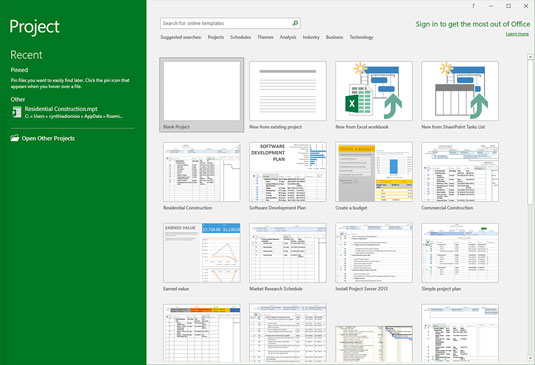 What you see when you open Project 2019.
What you see when you open Project 2019.You can open a blank project, create a new project from an existing project, or create a new project by importing information from Microsoft Excel or SharePoint. You can also take advantage of premade templates for common project types, such as these examples:
- Residential construction
- Software development
- New product launch
- Merger or acquisition evaluation
Major features of Microsoft Project 2019
When you open a new project, you see the Quick Access toolbar, a few Ribbon tabs, the Ribbon, the Timeline, a pane with a sheet and a chart, and the status bar, as shown.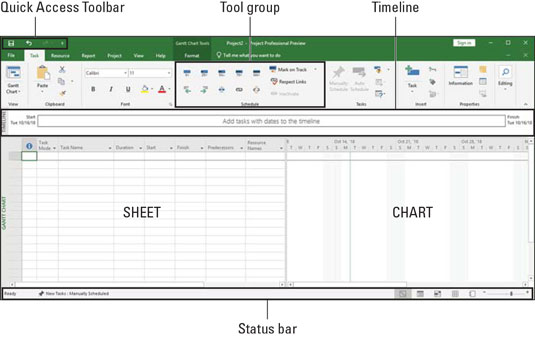 A blank project.
A blank project.In this figure, you see Gantt Chart view. Here’s an overview of the major elements in Project:
- Quick Access toolbar: The Quick Access toolbar, above and to the left of the Ribbon, is onscreen at all times and in all views.
- Ribbon tab: The Ribbon tabs organize commands based on a particular type of activity. For example, if you’re working with resources, you’ll likely find the command or setting you want on the Resource tab.
- Ribbon: The Ribbon provides easy access to the most commonly used tools and commands. When you change tabs, the available tools on the Ribbon change.
- Group: A group is a set of related commands or choices on the Ribbon. For example, to format text in a cell on the sheet, first find the formatting information you need in the Font group on the Task tab of the Ribbon.
- Timeline: The Timeline provides an overview of the entire project — a graphical view of the project from start to finish. You have the option of showing the Timeline or hiding it.
- Sheet: Similar to a spreadsheet, the sheet displays the data in the project. The default fields change depending on the Ribbon tab you’re working in. You can customize the columns and fields in the sheet to meet your needs.
- Chart: The chart is a graphical depiction of the information on the sheet. Depending on the view or Ribbon tab you see, you might also see a bar chart depicting the duration of a task or a resource histogram showing resource usage.
- Status bar: The status bar, at the bottom of the Project window, has information on views and zoom level on the right, and information on how newly entered tasks are scheduled on the left.
Tell Me What You Want to Do
In previous versions of Microsoft Office, there was a Help function. That has been replaced by the Tell Me What You Want to Do feature. If you want some coaching on how to do something in Project 2019, just click the light bulb next to the Format tab. Enter a keyword, and you have several options to choose from. Search for “critical path” and the information in this figure comes up.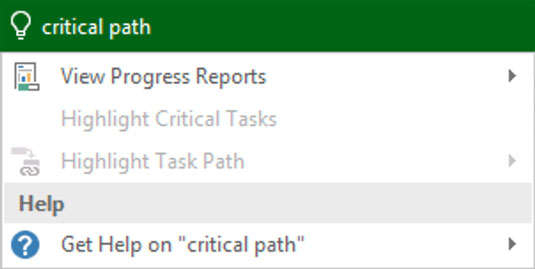 A search for “critical path.”
A search for “critical path.”




