Where did you store that file?
Sometimes files end up in random places. Before you log in to submit an assignment, make sure you know where it sits on your computer (or in what cloud). Did you put the final version in OneDrive? Is it a Google Docs document? Is it on your desktop? Figure that out first.Attachments! Uploading papers and projects
Some learning management systems use a feature whereby students upload assignments. Different from email, this feature lets you put the document in only one place, and you don’t need to know the instructor’s address. The instructor retrieves your document, downloads it, and reads it. They may then comment on it and add a score to the grade book, all within the same tool.If there’s a secret to using this feature, it’s knowing how to upload and hitting the Submit button until you receive confirmation. In most systems, you look for a button labeled Add a File or Upload. This prompts you to browse your computer to find the file. (See why knowing where you stored it is important?) Usually, you click Open after you identify the file you want and then click Submit. The next screen you see should be a confirmation that the file has been uploaded. This figure shows what this looks like from the Student view in Canvas.
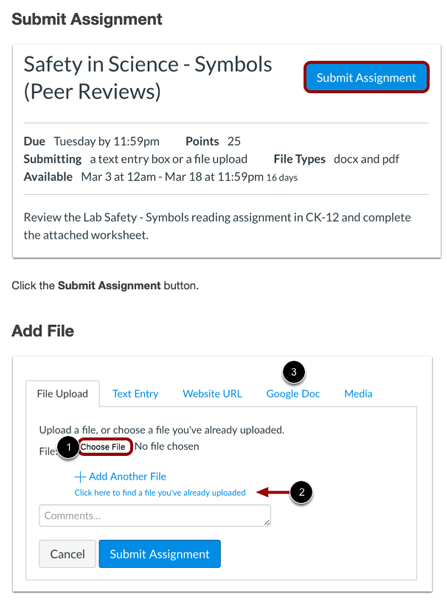 A dropbox in Canvas
A dropbox in CanvasIf your instructor doesn’t have this tool available, they may ask you to attach your work to an email. This process works the same as attaching photos to send to your dear cousin Ted. You find the Attachment icon (usually a paper clip), browse for the file, and upload. The uploading skill seems to be universal, whether you’re attaching a document to an email or a discussion board posting.
Some learning management systems connect to your Microsoft 365 or Google file structure, so you may be able to upload files from there.
Post, Emily! Submitting discussion posts
When you have a discussion question to post or respond to, the magic words change slightly:- Compose: Look for this button if you need to start a new discussion, one that isn’t attached to anyone else’s idea.
- Reply: Use this button when you want to respond to something another person wrote. Here’s a super tip: Copy and paste one or two lines from the original text (delete the rest) so that you can quote the first author and focus your comments.
- Post: After you have composed or replied, you must remember to hit Post or Submit. Otherwise, your great ideas don’t appear on the discussion board.
The Submit button on quizzes and tests
Your teachers probably told you this when you were younger: Check your work before you turn in the test. Make sure you answered every question. Technology has an interesting way of forcing you to do this with online quizzes and tests. It’s called the Submit button. In some cases, you’ll be given additional options such as Save without Submitting, Submit Page, and Submit All and Finish. All of these make you think twice and check your work!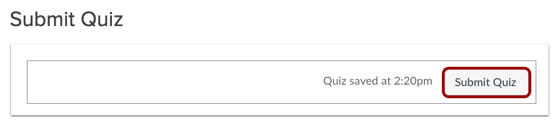 A quiz page in Canvas shows different variations on the Submit button.
A quiz page in Canvas shows different variations on the Submit button.Tips for submitting any assignment
Whether you’re working with papers, projects, discussion posts, quizzes, or tests, consider the following general pointers: Submit early, have a backup plan, and keep a copy. Here’s why these are important:
- Submit early, when possible, in case of problems: What if you plan to submit your assignment at 11:56 p.m. on the night it’s due by midnight and the whole system crashes or your hard drive freezes? You don’t have a lot of time to remedy that situation. A safer bet is to submit your work during normal working hours, well before you need to. That way, if you encounter a problem, you’re more likely to contact a real-life tech support person who can assist you.
- Attach to email when technology fails: Still on the 11:56 p.m. track? When all else fails, send the same assignment as an attachment to an email to your instructor. Include a polite note explaining that the system wasn’t cooperating and that you wanted to be sure to get the assignment turned in, one way or another. This shows good problem-solving skills.
- Keep a copy: Always, always keep copies of your work for the term of the course. You never know when you might need them. It’s common for the system to freeze up when you’re trying to submit a great discussion post (always when you’ve written something worthy of a Pulitzer), so if you first compose in a word processor and then copy and paste to the discussion area, you’re safe in knowing that you have the original text. Should there be any question, you can find the file and resubmit it.





