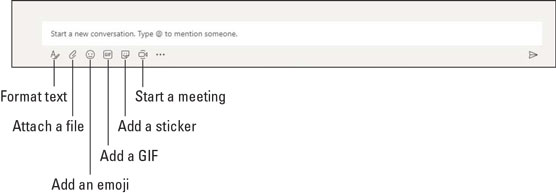 Additional chat options.
Additional chat options.Adding emojis, GIFs, and stickers
Emojis are little icons that display an emotion. For example, a smiley face shows happiness and a sad face shows sadness. You will find emoji icons of all shapes and sizes and meanings. You can send an emoji by clicking the emoji icon and then selecting the emoji you want to use.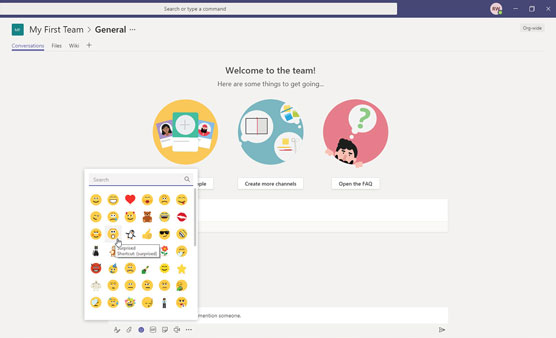 Adding an emoji to your message.
Adding an emoji to your message.Teams includes text shortcuts you can type so that you don’t have to select an emoji with your mouse from the list of options. For example, to send a happy face, you can type a colon (:) followed by a closing parenthesis ( ) ). When you type this sequence of characters, the happy face emoji will automatically be added to your chat. You can also type a keyword inside of parenthesis in order to create an emoji icon. Some of the common emoji and their shortcut words are shown. The entire list can be found at the Office 365 training portal.
A GIF is an animated picture. Microsoft Teams includes several GIFs that are popular. For example, there might be a cat yawning or a reaction of a character from a popular television show. You can include these short video clips in your chat message as GIFs by clicking the GIF icon at the bottom of the text box.Stickers are short little comic strip–type images. For example, a drawing with a speech balloon over the person. If you have ever read the Dilbert comic strip, then you can picture what these stickers look like. Microsoft Teams includes a lot of popular stickers, and you can add your own as well. Adding a sticker to your message is shown.
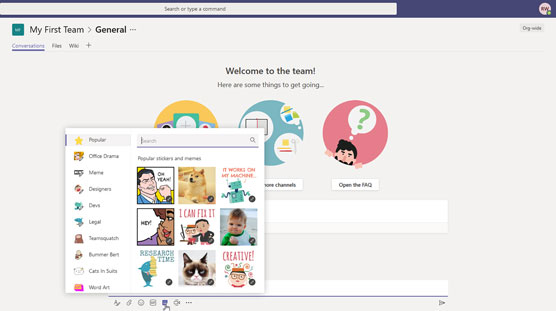 Adding a sticker to your message.
Adding a sticker to your message.Adding a file
In addition to fun emojis, GIFs, and stickers, you can also add a file to the chat message. For example, you might be working on an Excel spreadsheet and you want to include it in the chat. You can add the file to your chat message using the paperclip icon, as shown. You can choose a recent file you have been working on, browse the files already uploaded to Teams, choose a file from OneDrive, or upload a file from your local computer.When you attach a file to a channel, the file appears in the Files tab at the top of the channel. The Files tab is a SharePoint site behind the scenes. You can spot the Files tab at the top of the figure in between the Conversations tab and the Wiki tab.
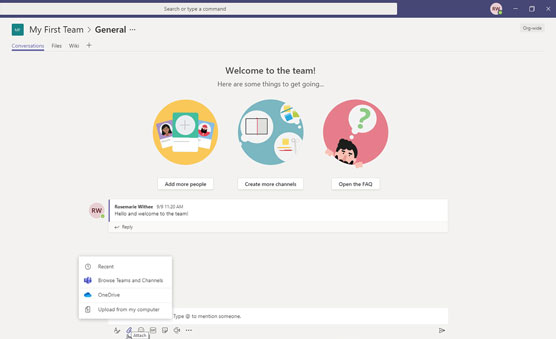 Attaching a file to a message to send to a channel.
Attaching a file to a message to send to a channel.Reacting to chat messages
When someone types message, you can react to it instead of or in addition to responding to it. To react to a message means to acknowledge you’ve seen the chat. For example, you can react with an emoji such as a thumbs up, a surprise emoji, or many others. To react to a message, you either hover your mouse over the message or select the ellipsis if you are using a mobile device and touch screen, and then select the reaction. In the following figure, I am reacting to a message with a thumbs up emoji to indicate that I like the message and acknowledge it.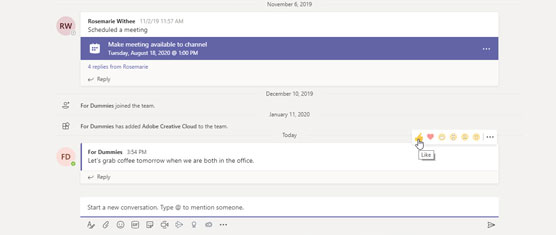 Reacting to a message with a thumbs up.
Reacting to a message with a thumbs up.If someone else has already giving a reaction, such as a thumbs up, then your reaction will increase the number that appears next to the same reaction. For example, if your coworker gave a thumbs up, and you reacted with the same thumbs up, then a small number 2 will appear next to the thumbs up emoji. Reactions can be important to acknowledge a message without having to type out a response.




