The first thing the laptop designers decided to sacrifice on their keyboards was the numeric keypad. Rather than just saw off that end of the keyboard, laptops since the Model 100 have used a combination of numeric keypad/alphabetic keyboard.
This combination can be seen on your laptop by examining the 7, 8, and 9 keys. Note that these are also the top three keys on the numeric keypad. Because of this, a shadow keypad is created using the right side of the alpha keyboard. The trick, of course, is knowing how to turn the thing on and off.
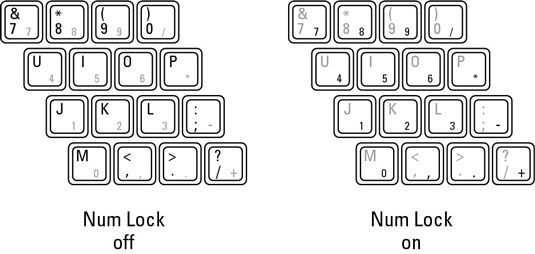
Attempt these steps to turn the Num Lock key on or off:
Open a program you can type in, such as Notepad or your word processor.
Type “I just love Kimmy” in the program window.
You discover in a few steps why you adore Kimmy.
Find the Num Lock light on your laptop's strip of lights.
The light is your confirmation that you're in Num Lock mode and can use the embedded numeric keypad.
Find the Num Lock key on your laptop's keyboard.

Somewhere on your keyboard is a Num Lock key. It might be called NumLock, or NumLk, or Num, or it might even be labeled with a symbol, as shown here. Locate that key.
Attempt to activate Num Lock.
Press the Num Lock key. If nothing happens, try Shift+Num Lock.
If the text Num Lock is shown in a different color, find the matching-color key, such as Alt or Fn. Then press that key in combination with Num Lock.
You're successful when the Num Lock light comes on. At that point, the keyboard has switched into numeric keypad mode.
Try to type “I just love Kimmy” again.
It doesn't work. You get something like 14st 36ve 500y. That's because most of the keys on the right side of the keyboard now have their numeric keypad abilities activated. It's great for entering numbers or working a spreadsheet, but rather frustrating at other times.
Deactivate Num Lock.
Press whatever key combination you used to turn it on.
Close the program.





