- Open the Control Panel and click System. This step brings up the System settings page.
- Click the Remote Settings link. The remote access options appear, as shown.
- Select the Allow Remote Connections to This Computer radio button.
- Click OK.
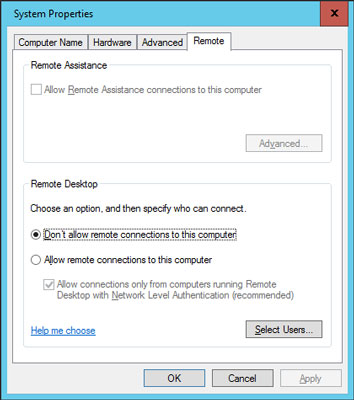 Configuring remote access.
Configuring remote access.You’re done! Repeat this procedure for each server computer you want to allow access to.
You can click the Select Users button to create a list of users who are authorized to access the computer remotely. Note that all members of the Administrators group are automatically granted access, so you don’t have to add administrators to this list.
There’s no question that RDC is convenient and useful. It’s also inherently dangerous, however. Don’t enable it unless you’ve taken precautions to secure your Administrator accounts by using strong passwords. Also, you should already have a firewall installed to keep unwanted visitors out of your network.






