The Mac Dashboard provides an easy way to see and use widgets, mini-applications that grab specific information from the Internet or help with narrow but useful tasks. The typical Dashboard arrangement includes a calendar, a clock, a translator, a flight tracker, weather, and more. You can move widgets around, add new ones, and drop old ones. You’re in charge.
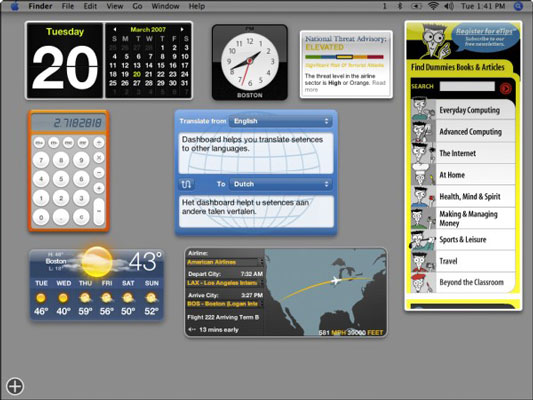
To work with widgets, you just need to know a few tips:
To make your widgets appear, press F12. The desktop you’ve been working on grays into the background, and a layer with colorful widgets appears.
To add more widgets, click the plus sign in the lower-left corner. A scrolling list appears at the bottom of your screen. Click icons for widgets you want to add.
Click the plus sign when you want to delete widgets. When you do, all the current ones show up with an X in the upper-left corner. Click the X, and they’re gone.
Many widgets have a lowercase i in the lower-right corner. Click it, and the widget flips over and shows you what settings you can adjust to customize it.
Apple includes a collection of widgets with OS X, but many more are available from Apple's Web site. Many are freeware, but some ask for a fee.





