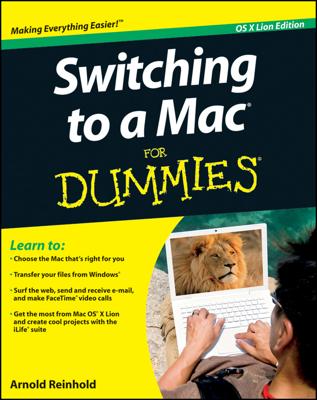All the Macs introduced during the past several years are capable of exploiting wireless networking through radio technology that Apple brands as AirPort. Most of the computing world, including Apple, refers to the core technology as Wi-Fi.
Macs with built-in wireless communicate over the air — even through walls and at times over considerable distances — with a compatible router or base station.
Currently, Apple sells a $199 AirPort Extreme Base Station with Gigabit Ethernet and the latest flavor of Wi-Fi, as well as a $99 AirPort Express Base Station. Apple also sells two versions of what it calls Time Capsule, which weds an 802.11ac AirPort Extreme base station with a wireless Time Machine–capable hard drive for networked backups. A Time Capsule with 2TB of storage commands $299; a 3TB version, $399.
Apple grounded the first-generation AirPort base station model and cards, though you can still find them on eBay. The cards provide one way to go wireless on an older Mac. You can also purchase optional USB dongles (small piece of hardware) for Wi-Fi.
Although Apple would love to sell you an AirPort base station, wireless-capable Macs can also tap into routers produced by the likes of Belkin, D-Link, Linksys, and Netgear, even if you previously set them up to work with a Windows network. Windows machines can also take advantage of an AirPort base station.
The latest AirPort Extreme has five ports, as follows:
A single Gigabit Ethernet wide-area network (WAN) port
Three Gigabit Ethernet local-area network (LAN) ports
A single USB 2.0 port (for connecting a USB printer or an external hard drive)
The range and speed of any wireless network are affected by all sorts of factors, including interference from other devices, concrete, and metal walls.
A combination of up to 50 Macs or Windows PCs can simultaneously share a single AirPort Extreme base station.
You can set up a network with AirPort Extreme in several ways. Here’s the most common method:
Connect the Ethernet cable hooked up to your cable, Verizon’s FIOS, or DSL modem to the WAN port on the base station.
See, not all cords are eliminated in a wireless scenario. You’ll find no power switch (though you do find a Reset button, which you may have to push on occasion); status lights are your only immediate clue that your AirPort has taken off.
Connect any additional Ethernet devices to the LAN ports.
If you want to network a USB printer, connect it to the USB port on the AirPort.
You can also connect a USB external hard drive to store or share files across the network.
Plug the AirPort Extreme into a power outlet.
AirPort Extreme doesn’t have an on–off switch. It comes alive when you plug it in; the only way to shut it down is to pull the plug.
To go wireless, run the AirPort Utility setup-assistant software, located in the Utilities folder inside the Applications folder.
This step involves responding to a series of questions on what to call your network, passwords, and so on. You may have to enter specific settings from your Internet provider, along the lines of a static IP address or DHCP client ID. Through the AirPort Utility software, you can manually apply various advanced security and other settings.
If you live in an apartment building or are right on top of your neighbors, their routers may show up on your Mac’s list. Sometimes, the signals are strong enough that you can piggyback on their setups, not that it’s a good idea. Let this be a lesson that your neighbors should have implemented their security settings and that you should do the same with your own Wi-Fi network.
You can determine the signal strength of your wireless connection by examining the radiating-lines icon on the menu bar pictured here.