The Device Stage is Windows 7’s way of keeping track of the status of everything that’s plugged into your computer. When you want to know what is happening with a peripheral or want to interact with it (say, load music onto it), you just pop over to the Device Stage and you’re good to go.
You can pin the icon for any Device Stage device directly to the taskbar in Windows 7 and bypass the Device Stage. Most devices only pin their icons inside the Device Stage, and most of the time, that’s just fine. But if you want to hassle with opening the Device Stage every time you want to work with a device, make it more accessible by pinning its icon to the Window 7 taskbar so that it’s ready at a moment’s notice.
Choose Start→Devices and Printers.
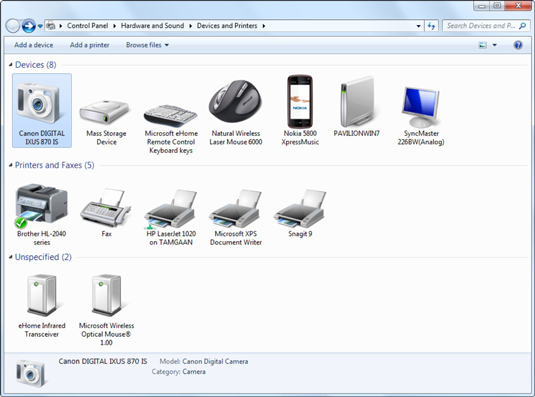
Windows 7 presents you with the Device Stage.
Double-click the device name you want to pin to your taskbar.

The Devices and Printers service page for that device will appear and the device’s icon should temporarily appear on the Windows taskbar.
Right-click the device’s icon and (if the option presents itself) choose Pin This Program to Taskbar.
If you see the Pin This Program to Taskbar option, click it and you’re done. (Printer icons often don’t have a Pin This Program to Taskbar option.)
If you don’t see a Pin This Program to the Taskbar option, go back to the Device Stage, click the printer, and drag it to the desktop.
You see a shortcut that can be moved anywhere you like. You can try to drag the shortcut icon onto the taskbar; if that doesn't work, just put it right above the taskbar where you can find it quickly.





