Windows 7 automatically defragments your primary hard drive every week. Although that’s great, if you have multiple hard drives (which many people do these days), you need to know how to schedule a drive to be defragged with Windows 7.
One nice update to the Disk Defragmenter feature in Windows 7 is that you can now schedule as many drives as you’d like to defragment at the same time. In previous versions of Windows, you’d have to wait for one drive to finish before you began defragmenting another drive.
Choose Start→All Programs→Accessories→System Tools→Disk Defragmenter.
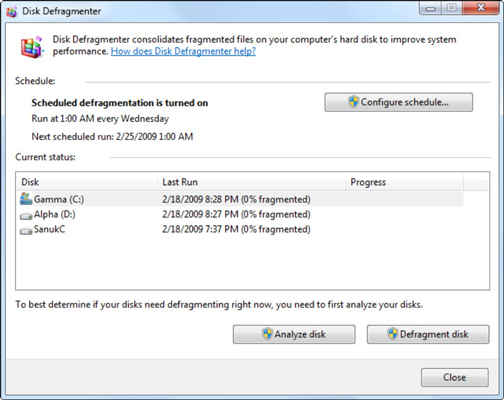
You’ll see the familiar Disk Defragmenter window. Notice the new Current Status box that shows you each of your drives, when they were last defragmented, and a completion percentage for the current session.
Click Configure Schedule and make any necessary changes to the Frequency, Day, and Time settings.
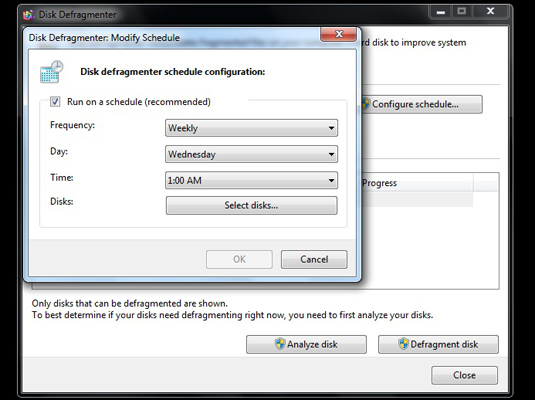
Try to choose a time when the computer isn’t being heavily used, but ensure that it is a time when the computer is likely to still be turned on.
Click Select Disk.
Select the disks you want to be defragmented or click the Select all disks checkbox.
Click OK to save your selection and then click OK to confirm your new schedule. Close the Disk Defragmenter.
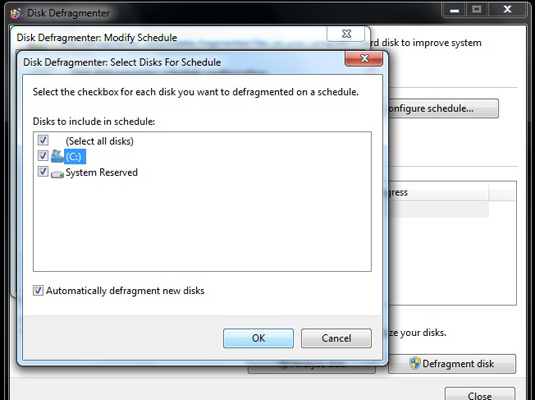
You computer will now include all the drives you selected when it runs the automated Defragmenter.





