Aero Peek is one of the new desktop enhancements in Windows 7; it's part of what makes Windows 7 look and feel different. But you do have the ability to turn off the Aero Peek feature in Windows 7 if you just can't get used to the change or if your computer seems to be having a hard time keeping up with its graphics requirements. Fortunately, turning Aero Peek on and off is a breeze, so you can try it both ways and see what you like best.
Right-click a blank part of the taskbar and choose Properties.
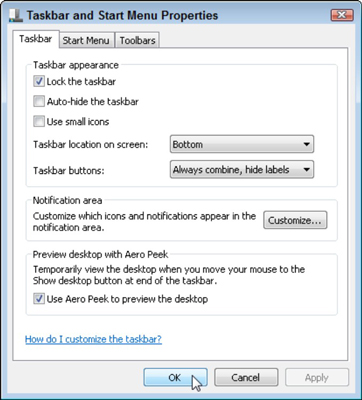 Turn off Aero Peek by deselecting the Preview Desktop with Aero Peek check box.
Turn off Aero Peek by deselecting the Preview Desktop with Aero Peek check box.The Taskbar and Start Menu Properties window appears.
Click the Taskbar tab.
You'll find many options for customizing the taskbar’s appearance and behavior.
Deselect the Preview Desktop with Aero Peek check box.
This box is selected by default. Removing the check mark deactivates Aero Peek.
After you’ve changed an option, see the changes immediately by clicking the Apply button.
Don’t like the change? Reverse your decision, and click Apply to return to normal.
Click OK when you're done.
Aero Peek has a lot of great features to offer. It allows you to see through all of the things that are on your desktop to reveal your gadgets and view, close, and switch between all your open windows.





