- Tap the Windows key and type Windows Firewall.
- Choose Windows Firewall Control Panel from the search results. The Windows Firewall window appears.
- On the left side of the window, click the Advanced Settings link. The Windows Firewall with Advanced Security console appears.
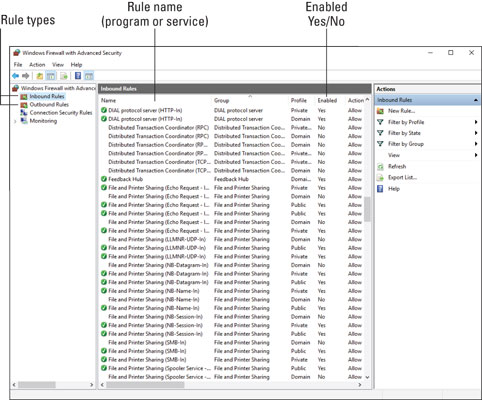 Firewall rules.
Firewall rules.Each program or service features an inbound rule, outbound rule, or both. The rule can be enabled or disabled, or it can be deleted to remove the rule and have the firewall prompt again for access.
The details shown in the Windows Firewall with Advanced Security console are nerdy. Yet it's a useful location if you mistakenly allow a program and want to block it again: Select the program's rule and press the Delete key to remove it.






