The Weather app on your Windows laptop allows you to set one or more cities for quick access to local weather information. This includes information on wind, visibility, humidity, and barometer readings. You get this information from several services such as Bing Weather, AccuWeather, and Foreca.
Click the Weather tile on the Start screen.
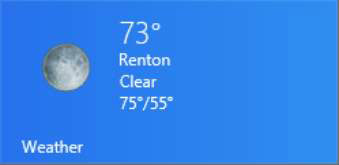
The Weather tile sports the word Weather in the lower left corner and information about today’s weather from your default location.
If the small arrow button in the lower right corner points up, click it to display more information from other weather services.
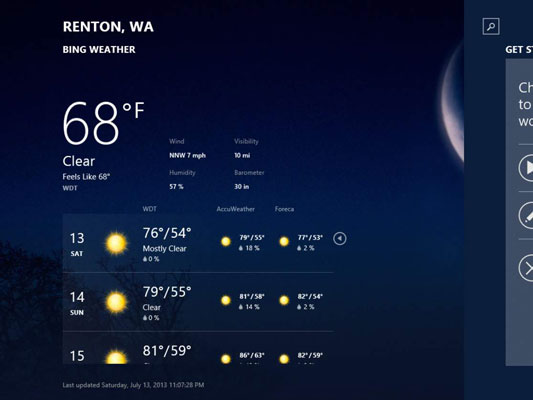
Click this button again to hide information from services other than Bing Weather.
Scroll to the right to see more information.
You will see information such as maps, historical weather patterns, and an hourly forecast.
Right-click to display the tools.
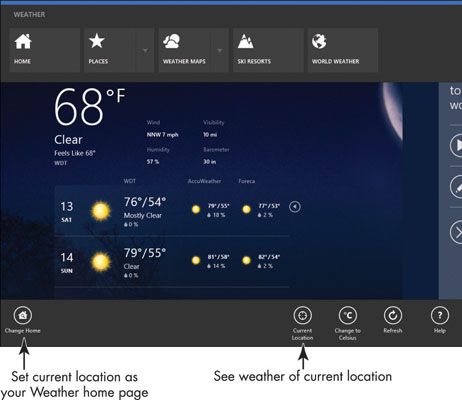
You can use the Change Home button on the bottom left to set the current location as your Weather home page. On the bottom right, tools allow you to display weather for your current location (if you’re connected to the Internet so the Weather app can find you), or change readings to Celsius.
The buttons on the top allow you to add and display other locations for weather, display weather at locations around the globe, or return to your default location at the Weather Home page.
To switch between locations, right-click the Weather screen, click Places, and then click another saved location on the page that appears.





