If you plan to write a lot of fast-paced theatrical drama on your computer, you’ll probably write the word Aaaaaaaaaaaaaa a lot. To do so, you press and hold the A key. After a delay, the A key repeats itself, spewing out the letter A like water from a fire hose. You can control both the delay and how fast the character repeats itself by using the Keyboard Properties dialog box in Windows.
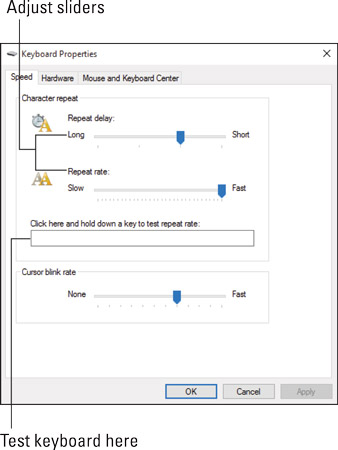
To open the Keyboard Properties dialog box, follow these steps:
Open the Control Panel window.
In Windows 10, press Win+X to summon the super-secret menu and choose the Control Panel command. In Windows 7, choose Control Panel from the Start menu.
On the View By menu, near the upper-right corner of the window, choose Large Icons.
You need to revert to Icon view in the Control Panel because a direct link to the Keyboard Properties dialog box isn’t available otherwise.
Click the Keyboard icon to display the Keyboard Properties dialog box.
Use the mouse to manipulate the sliders in the dialog box to set the rates.
As you adjust the sliders, type in the box. Press a key, and check the delay and then the repeat rate.
Click the OK button only when you’re happy.
Close the Control Panel window when you’re done.
You might want to change Control Panel view back to Category view before you close its window.






