You will want to set up the Windows Firewall on your PC. In construction, a firewall slows the advance of a fire. It’s created from special slow-burning material and rated in hours. For example, a three-hour firewall takes, theoretically, three hours to burn through — and that helps protect a building from burning down before the fire department shows up.
On a computer with an Internet connection, a firewall is designed to restrict Internet access, primarily to keep uninvited guests from getting into — or out of — the computer. The firewall effectively plugs holes left open from when the Internet was originally designed.
Windows comes with a firewall named, coincidentally, Windows Firewall. It’s accessed from the Control Panel. Follow these steps:
Open the Control Panel.
Click the System and Security heading.
Click the Windows Firewall heading.
The Windows Firewall window appears.
 The Windows Firewall window.
The Windows Firewall window.
As far as you’re concerned, Windows Firewall has only two settings: on and off. To change the setting, click the Turn Windows Firewall On or Off link on the left side of the Windows Firewall window.
Once activated — and it should be activated — the Windows Firewall goes to work. When unwanted access is detected, either to or from the Internet, you see a pop-up window alerting you to the intrusion. At that point, you can choose to allow access by the named program by clicking the Allow Access button. If you want to continue blocking the program, just click Cancel.
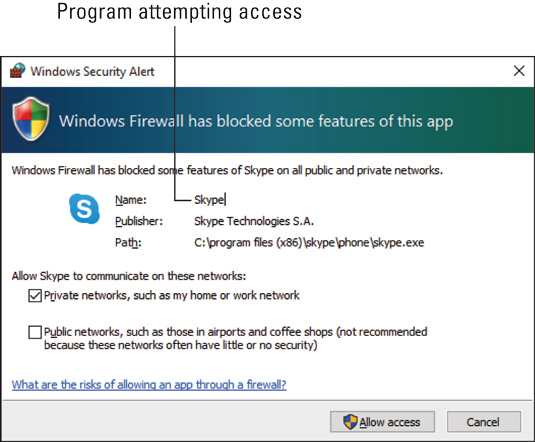
Above, the Skype program desires Internet access. If you start that program, the request is legitimate and you should click the Allow Access button. If, on the other hand, you don’t recognize the program name, click the Cancel button, and the firewall thwarts the program’s attempted access.






